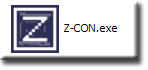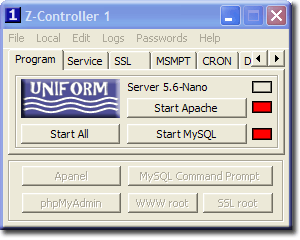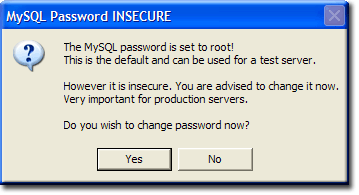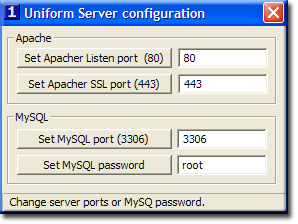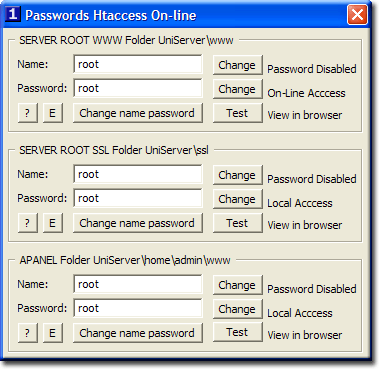Z controller Introduction: Difference between revisions
Upazixorys (talk | contribs) No edit summary |
m (Reverted edits by Upazixorys (Talk); changed back to last version by Ric) |
||
| Line 1: | Line 1: | ||
{{Nav z controller}} | {{Nav z controller}} | ||
'''Introduction''' | '''Introduction''' | ||
| Line 17: | Line 16: | ||
== Summary of features == | == Summary of features == | ||
{| | {| | ||
|-valign= | |-valign="top" | ||
| | | | ||
* Start and stop severs from a single tab | * Start and stop severs from a single tab | ||
| Line 23: | Line 22: | ||
* Easily configure server features | * Easily configure server features | ||
| | | | ||
& | | ||
| | | | ||
* Install and run services from a single tab | * Install and run services from a single tab | ||
| Line 92: | Line 91: | ||
{| | {| | ||
|- valign= | |- valign="top" | ||
|style= | |style="background:#f5f5f5;"| | ||
=== Program Tab === | === Program Tab === | ||
Both servers are run as a standard program meaning when you turn your PC off you need to restart the servers next time you switch your PC on. | Both servers are run as a standard program meaning when you turn your PC off you need to restart the servers next time you switch your PC on. | ||
| Line 104: | Line 103: | ||
* '''''Red''''' Server not running. '''''Green''''' Server is running. | * '''''Red''''' Server not running. '''''Green''''' Server is running. | ||
'''''[[#top | Top]]''''' | '''''[[#top | Top]]''''' | ||
|style= | |style="background:#f5f5f5;"| | ||
[[Image:Program tab.gif]] | [[Image:Program tab.gif]] | ||
|} | |} | ||
| Line 113: | Line 112: | ||
I strongly recommend you set a new password, it stops the nagging and if you inadvertently put the server on-line you are safe. | I strongly recommend you set a new password, it stops the nagging and if you inadvertently put the server on-line you are safe. | ||
{| | {| | ||
|- valign= | |- valign="top" | ||
|style= | |style="background:#f5f5f5;"| | ||
=== Set MySQL password === | === Set MySQL password === | ||
Starting the MySQL server for the first time you are nagged to set a password. | Starting the MySQL server for the first time you are nagged to set a password. | ||
| Line 125: | Line 124: | ||
'''''Note'':''' The current password is displayed (default '''root''') | '''''Note'':''' The current password is displayed (default '''root''') | ||
|style= | |style="background:#f5f5f5;"| | ||
[[Image:MySQL_nag_prompt.gif]] | [[Image:MySQL_nag_prompt.gif]] | ||
|- valign= | |- valign="top" | ||
|style= | |style="background:#f5f5f5;"| | ||
* Enter a new password | * Enter a new password | ||
* Click Set '''MySQL password''' button | * Click Set '''MySQL password''' button | ||
| Line 139: | Line 138: | ||
'''''[[#top | Top]]''''' | '''''[[#top | Top]]''''' | ||
|style= | |style="background:#f5f5f5;"| | ||
[[Image:Change_ports_mysql_password.gif]] | [[Image:Change_ports_mysql_password.gif]] | ||
|} | |} | ||
If this is a production server expect it to be blown away if that password remains as “root” | If this is a production server expect it to be blown away if that password remains as “root” | ||
{| | {| | ||
|- valign= | |- valign="top" | ||
|style= | |style="background:#f5f5f5;"| | ||
=== Put Servers On-line === | === Put Servers On-line === | ||
| Line 157: | Line 156: | ||
This opens a new window (see image on right) it is displayed for confirmation purposes. | This opens a new window (see image on right) it is displayed for confirmation purposes. | ||
To the right of section | To the right of section "SERVER ROOT WWW" you will see '''''On-Line Access''''' (second line down) confirming server is on line. | ||
Click cross top right to close the window. OK so it was three mouse clicks. | Click cross top right to close the window. OK so it was three mouse clicks. | ||
'''''[[#top | Top]]''''' | '''''[[#top | Top]]''''' | ||
|style= | |style="background:#f5f5f5;"| | ||
[[Image:Passwords_htaccess_online.gif]] | [[Image:Passwords_htaccess_online.gif]] | ||
|} | |} | ||
Revision as of 08:36, 24 November 2010
|
|
| Uniform Server 5.6-Nano. |
Introduction
Z-Controller is an alternative controller for Uniform Server 5.6-Nano. It incorporates features from UniTray and Apanel with a user interface similar to UniController.
Z-Controller is a self-contained plugin that uses the WinBinder module. This module allows you to write powerful Windows application in PHP. Z-Controller consists of several PHP scripts easily modifiable allowing you to tailor it for your own specific requirements.
Z-Controller is aimed at both novice and professional users. Emphasise has been given to ease of use and accessibility of Uniform Servers main features. All configuration files are directly accessible removing that game of hunt the file.
Working Code
Real purpose of this plugin it provides working code complimenting following WinBinder tutorials.
Summary of features
|
|
|
Download and install
The plugin is installed (extracted) to Uniform Server's plugin folder.
You have two installation options as explained below, option one is the easier of the two:
Options 1
- Download file V56_ZCON_1.2.exe from SourceForge
- Save the file to folder UniServer
- To extract files, double click on file V56_ZCON_1.0.exe, no need to change the path.
- If you wish to save space delete V56_ZCON_1.2.exe
Options 2
- Download file V56_ZCON_1.2.zip from SourceForge
- Save to any folder (e.g. temp1)
- Extract files, navigate to folder V56_ZCON_1.2
- Copy file Z-CON.exe to folder UniServer
- Navigate to folder C:\temp1\V56_ZCON_1.2\plugins
- Copy folder zcon to Uniform Server's folder UniServer\plugins
- If you wish to save space delete temp1
Changes
- Version 1.2 - Bug Fix
- Incorrect Apache port used other than 80 window_passwords.inc.php - (Forum WufDog)
- Incorrect Apache port used other than 443 window_passwords.inc.php
- Same as above for file zcon.phpw
- Version 1.1
- Added MySQL tab
- Now uses Uniform Server's PHP binaries
- Size 175K
- Version 1.0
- Initial release
- Plugin is independent of Uniform Server
- Size 12.5M
Starting Z-Controller
|
Start Z-Controller by double clicking on Z-CON.exe (Located in folder UniServer) |
Initial run will check for ports in use and alert you accordingly. Either closedown the offending applications or move Uniform Server to different ports.
Start Uniform Server
With all those menu and tab options at first sight z-controller looks intimidating. In reality they are there only if you want to use a particular server feature.
Running Uniform Server is extremely easy just use the default tab (Program) and click appropriate buttons. From this tab you can start both servers or individually start a server Apache and or MySQL.
Program TabBoth servers are run as a standard program meaning when you turn your PC off you need to restart the servers next time you switch your PC on.
Top indicator flashes blue indicating servers are starting or stopping. Indicators adjacent to each server button indicate server status:
|
Initially greyed outs buttons become enabled when the servers start allowing you to access associated server features such as phpMyAdmin and view your web site.
No configuration is required just click and go. OK you will be nagged to set a MySQL password you can safely ignore this if you are running a test server.
I strongly recommend you set a new password, it stops the nagging and if you inadvertently put the server on-line you are safe.
Set MySQL passwordStarting the MySQL server for the first time you are nagged to set a password. A the MySQL nag prompt click Yes to set password. This opens a server configuration pop-up form. At the bottom of this form you will see a text field where you enter a new password. Note: The current password is displayed (default root) |
|
This updates MySQL server and password file. You can continue running the servers no need to restart. Note: If you decided not to change the password at this time you can open the configuration at any time as follows:
|
If this is a production server expect it to be blown away if that password remains as “root”
Put Servers On-lineFor security Uniform Server is locked down allowing only local access. If you wish other users to view your web site from either an Intranet or the Internet you need to put your servers on-line. This takes just two mouse clicks as follows:
This opens a new window (see image on right) it is displayed for confirmation purposes. To the right of section "SERVER ROOT WWW" you will see On-Line Access (second line down) confirming server is on line. Click cross top right to close the window. OK so it was three mouse clicks. |
Where to put your web site pages
Copy your web site (folders, pages, images and css etc) to the root folder UniServer\www
This folder already contains some files and folders with the exception of file .htaccess these can safely deleted.
File .htaccess is where local and remote access is switched, in addition you can set a name and password to restrict access (covered later).
Pages you wished to be encrypted are placed in the ssl root folder UniServer\ssl
To run a secure server (serve encrypted pages) requires you enable additional server features (covered later)
Summary
The above shows how easy it is to run Uniform Server using Z-Controller.
For a test server there is no configuration required (assuming it is the only server running on your PC) running the servers requires only a few mouse clicks.
Remainder of this series shows how to enable additional Uniform Server features. Main features are accessible via individual tabs each tab groups associated controls and indicators with that feature.
Some features are duplicated on the top row of drop-down menus this provides quicker access.
Next page provides a tour of all tabs, where appropriate Wiki links are included taking you to a more detailed description of a particular function or feature.