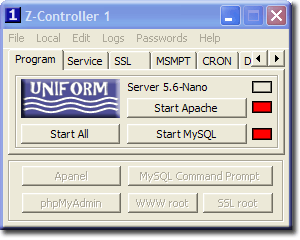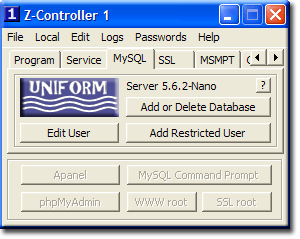Tabs intro
Uniform Server’s main features and configuration are accessible via a set of tabs.
Each tab groups associated controls and indicators with that feature. Where appreciate either a pop-up window or the default text editor is opened allowing you to configure that feature.
The following covers each tab in detail.
Tabs
Note this tab (Program) is probably all that you need to use:
Program Tab
Both servers are run as a standard program meaning when you turn your PC off you need to restart the servers next time you switch your PC on.
- Start All Starts both Apache and MySQL servers as a standard program
- Start Apache Starts only the Apache server as a standard program
- Start MySQL Starts only the MySQL server as a standard program
Top indicator flashes blue indicating servers are starting or stopping.
Indicators adjacent to each server button indicate server status:
- Red Server not running
- Green Server is running
Top
|
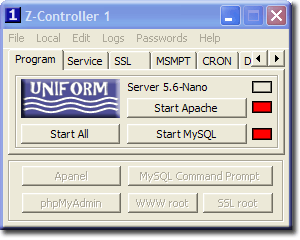
|
Service Tab
Both servers are run as a service meaning when you turn your PC off the servers automatically start next time you switch your PC on.
- Start All Starts both Apache and MySQL servers as a service
- Start Apache Starts only the Apache server as a service
- Start MySQL Starts only the MySQL server as a service
Top indicator flashes blue indicating servers are being installed and starting or stopping and being uninstalled.
Indicators adjacent to each server button indicate server status:
- Red Server not running
- Green Server is running
Top
|

|
MySQL Tab
The MySQL tab was added in V56_ZCON_1_1 this allows you to quickly create a database. However its primary purpose is to create and edit restricted user accounts on the MySQL server.
- Add or Delete Database When installing an application you can use this button to create a database. Alternatively you can delete a database.
- Add restricted user For a production server you creates a restricted user and assign a database to that user.
- Edit User Use this button to edit a restricted user it allows you to change a user's privileges.
A detailed explanation of this tab is found on the MySQL tab page
|
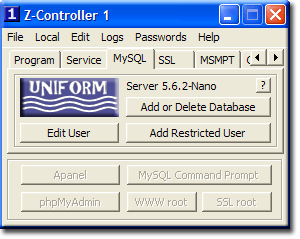
|
SSL Tab
Apache can encrypt pages using SSL. Uniform Server has this disabled by default since a unique server certificate is required. Once a certificate is generated SSL is automatically enabled in Apache’s configuration file.
- Generate Cert Click this button to generate a certificate. At all prompts press return.
- Indicator Changes from red (disabled) to green SSL enabled. Text also changes.
- Set SSL Port This button allows you to change the SSL port. Unless you are running more than one server on a PC there is no need to change this.
Note 1: Use move servers if you intend to run more than one server.
Note 2: Additional information 5.0-Nano: Enable SSL
Top
|

|
MSMPT Tab
MSMTP is a mail client that allows any PHP scripts to send e-mail transparently to a mail server of your choice.
Uniform Server is pre-configured allowing you to use either your ISP, Google Mail (gmail) or Hotmail
- ? Provides detailed information for configuring
- Edit Configuration Opens the configuration file in your default text editor.
- Send mail test After configuration click this button to display a simple mail form. This allows you to send a quick mail test.
- View Log This opens the log file in default text editor it contains any error messages.
Note 1: Additional information 5.3-Nano: msmtp
Top
|

|
CRON Tab
Cron allows you to periodically run either PHP web pages required for some application (e.g. Moodle and Drupal) or CLI scripts (e.g. dtdns and database backup)
There are examples provided in the configuration file enable these or use them as templates.
- ? Provides detailed information for configuring
- Edit Opens the configuration file in your default text editor.
- Start After configuring click this button to start Cron
- Stop You can stop Cron by clicking this button
- Log This opens the log file in default text editor it contains all cron actions.
- Indicator Displays cron status red stopped green running text is also updated.
Note: Additional information 5.3-Nano: Portable Cron
Top
|

|
DtDNS Tab
If your IP address is dynamic (changes every time you connect to your service provider) DtDNS tracks your IP address effectively giving you a static IP to run a server. Uniform Server uses a script to update your IP address on DtDNS servers.
- ? Provides detailed information for configuring
- Edit Accounts Opens the configuration file in your default text editor. Add accounts you have set up at DtDNS (Examples are included)
- Enable Log Opens the configuration file. Set logging to either true or false as required. (Default true)
- Log Allows you to view the log file.
- Set Cron Opens CRON configuration, uncomment the dtdns section to periodically update your IP if its required.
- Force Update This will force an update at DtDNS use it sparingly.
Note: Additional information 5.3-Nano: DtDNS
Top
|

|
DB Backup Tab
Uniform Server's database backup allows for either manual or periodic backups. Each database is extracted from the MySQL server in SQL format and compressed using 7z. These are then archived into a single file (7z).
- ? Provides detailed information for configuring
- Edit Config Opens the configuration file in your default text editor. Set number of backups. Optionally set db backup prefix. Add any databases to be excluded.
- Enable Log Opens the configuration file. Set logging to either true or false as required. (Default true)
- Log Allows you to view the log file.
- Set Cron Opens CRON configuration, uncomment the db_backup section to periodically produce a database backup.
- Force Backup This will force a database backup.
Note: Additional information 5.3-Nano: Database Backup
Top
|

|
PHP Tab
This tab displays the currently selected PHP configuration file. It allows you to switch between production and development. In addition you can open either configutaion file for editing.
- ? Provides detailed information
- Switch to dev This button toggles between production and development.
- Edit Pro Opens Production configuration file in default text editor.
- Edit Dev Opens Development configuration file in default text editor.
- PHP ini (text) Displays the current file that is used by PHP whenservers are started.
Note: Additional information probably quicker to use the drop-down menu
- File > click PHP Configuration
Top
|

|
Perl Tab
This tab displays the current PERL status either installed or not installed. Buttons are enabled after installing one of the plugins
- Shebang Update This forces a shebang update to all scripts contained in folder UniServer\cgi-bin it points the scripts to where the Perl executable is located. You only need to run this on new scripts. Relocating the server automatically updates the shebang.
- Win2Nix Once you have completed your scripts and want to move them to a Unix server run Win2Nix this converts shebang to Unix format. Modified scripts are copied to a new folder \cgi-bin-unix\
- Test After installing one of the Perl plugins test runs a small Hello World! Script to confirm operation.
Note: Additional information 5.0-Nano: Perl
Top
|

|
Summary
A new tab MySQL was introduced in version 1.1 this is covered on the next page.
Top