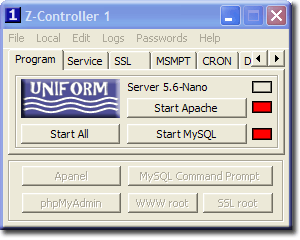Z controller Tabs: Difference between revisions
(New page: {{Nav z controller}} '''Tabs intro''' Uniform Server’s main features and configuration are accessible via a set of tabs. Each tab groups associated controls and indicators with that fe...) |
(No difference)
|
Revision as of 12:11, 14 March 2010
|
|
| Uniform Server 5.6-Nano. |
Tabs intro
Uniform Server’s main features and configuration are accessible via a set of tabs.
Each tab groups associated controls and indicators with that feature. Where appreciate either a pop-up window or the default text editor is opened allowing you to configure that feature.
The following covers each tab in detail.
Tabs
Note this tab (Program) is probably all that you need to use:
Program TabBoth servers are run as a standard program meaning when you turn your PC off you need to restart the servers next time you switch your PC on.
Top indicator flashes blue indicating servers are starting or stopping. Indicators adjacent to each server button indicate server status:
|
|
Service TabBoth servers are run as a service meaning when you turn your PC off the servers automatically start next time you switch your PC on.
Top indicator flashes blue indicating servers are being installed and starting or stopping and being uninstalled. Indicators adjacent to each server button indicate server status:
|
|
SSL TabApache can encrypt pages using SSL. Uniform Server has this disabled by default since a unique server certificate is required. Once a certificate is generated SSL is automatically enabled in Apache’s configuration file.
Note 1: Use move servers if you intend to run more than one server. Note 2: Additional information 5.0-Nano: Enable SSL |
|
MSMPT TabMSMTP is a mail client that allows any PHP scripts to send e-mail transparently to a mail server of your choice. Uniform Server is pre-configured allowing you to use either your ISP, Google Mail (gmail) or Hotmail
Note 1: Additional information 5.3-Nano: msmtp |
|
CRON TabCron allows you to periodically run either PHP web pages required for some application (e.g. Moodle and Drupal) or CLI scripts (e.g. dtdns and database backup) There are examples provided in the configuration file enable these or use them as templates.
Note: Additional information 5.3-Nano: Portable Cron |
|
DtDNS TabIf your IP address is dynamic (changes every time you connect to your service provider) DtDNS tracks your IP address effectively giving you a static IP to run a server. Uniform Server uses a script to update your IP address on DtDNS servers.
Note: Additional information 5.3-Nano: DtDNS |
|
DB Backup TabUniform Server's database backup allows for either manual or periodic backups. Each database is extracted from the MySQL server in SQL format and compressed using 7z. These are then archived into a single file (7z).
Note: Additional information 5.3-Nano: Database Backup |
|
PHP TabThis tab displays the currently selected PHP configuration file. It allows you to switch between production and development. In addition you can open either configutaion file for editing.
Note: Additional information probably quicker to use the drop-down menu
|
|
Perl TabThis tab displays the current PERL status either installed or not installed. Buttons are enabled after installing one of the plugins
Note: Additional information 5.0-Nano: Perl |
Summary
Tabs group functionality and expose Uniform Servers’s features.
Main drop down menus takes a slightly different approach generally they target a single feature by name. However a pop-up window that opens as a result of a selection may contain a common group of related features.
Each drop down menu is covered on a separate page they have an identical name as the menu.
First menu to be covered is the File menu.