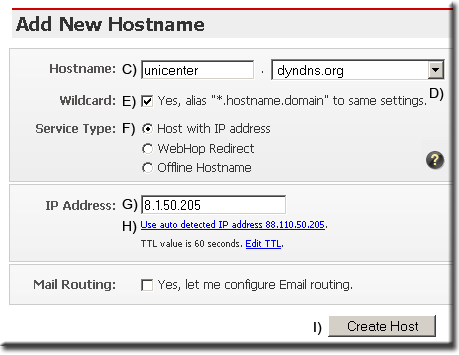Home Web Server: DynDNS Account
|
Home Web Server: Home | Overview | Single Page Guide | Install | Security | DynDNS Account | DynDNS Updater | Updater portability | Problems |
|
A DynDNS Account |
To accesses your home web server you do not need an entry in a DN (domain name) server. Users can access it by typing in that IP address assigned to you by your service provider. Check it out www.whatismyip.com
A little bit tongue in cheek, however it is true and ideal for testing, please read a little further.
No Need for DNS
Give this IP number to your friends, e-mail it to them they will rush off and view your site. Was that 007.007.007.007 or 1406.1406.1406.1406 even with memorable numbers it is a pain. If your service provider has not assigned you a static IP address no problem, e-mail your friend with the new IP address yep only one friend, saves you all them e-mails.
Real world
In the real world, you do need a domain name and an entry in a DN server. Hard up for cash, cannot afford a domain name and would be happy to have any domain, read on.
There are numerous free domain name providers that said most fall-short of providing the service they state. On the other hand there are some excellent providers, my personal favorite is DynDNS apart from a reliable service and no quibble set-up they go that extra mile and offer free wild cards. The importance of this will become apparent if you want to host multi-web sites using the same domain name.
The majority of ISPs issue dynamic IP addresses, your IP address changes every time you connect to their service. This is no good for running a home web server, to the rescue DynDNS the Dyn stands for dynamic they covered this situation years ago by offering a piece of software that logs into their system and automatically updates your IP address in your account.
Advert over, new to this service, at first it looks daunting however it is just a matter of navigating round the site and knowing what buttons to push. Lets go and push a few buttons.
Sign up to DynDNS
As sign-up processes go this has to be one of the quickest. You are normally forced to enter a load of dross leading to mistakes and frustration. This is clean and easy, all bureaucrats please take note one page one form.
| 1 | Go to DynDNS site located at www.dyndns.com |
| 2 | Click on Create Account (Top right of screen) Opens the Create Your DynDNS Account page |
| 3 | Enter a user name (Required when you login) |
| 4 | Enter your e-mail twice (Must be a real address they send you a link to activate your account) |
| 5 | Enter password twice (Required when you login) |
| 6 | Scroll down the page and check the following two boxes: I agree to the AUP: I will only create one (1) free account: |
| 7 | Scroll to end of page and click create account |
| 8 | A conformation page is displayed (if not you need to correct the above) |
| 9 | Open up your e-mail and read mail from DynDNS Support |
| 10 | Within this e-mail click on the link to confirm your account. |
| 11 | A confirmation page will be displayed. |
| 12 | You are now ready to login and use your account. |
Setting up your DynDNS account
DynDNS does not make a distinction between free and paid accounts; they both use the same user interface (it has been updated to make it less confusing, excellent). Follow this little guide to locate and set up your account for dynamic DNS hosting.
|
|
The add new hostname page opens, fill in your domain name and options. I have decided I would like to use domain unicenter.gotdns.com
|
|
Note 1:
You may have to wait 10 to 30 minutes for the records to update (I have seen it shorter and then again it takes much longer!).
Note 2:
When you disconnect from your service provider the next time you reconnect you will be allocated a new IP address. The IP value in the DynDNS database is not your current IP address. You need to login to your DynDNS account and up date it manually to your new IP address by clicking on Use auto detect IP address (step H).
You need to do this every time you re-connect to your service provider if you want your servers online. This is a real pain see next section Dynamic IP address automatic update to resolve this.
Note 3
DynDNS free accounts no longer offer Wildcards a very important feature hence I now recommend DtDNS check out this write-up.
Testing
A quick test will reveal if every thing is working, type your newly created domain name into a browser (http://uniformserver.gotdns.com) your index page will be displayed.
If it does not you either have disconnected from your service provider and need to update the DynDNS database as above or the new domain name has not had enough time to propagate to the DN servers.
Wildcards
DynDns allows you to use wildcards the importance of this becomes apparent when you want to host several sites using the same domain name. For example take, the domain name uniformserver.gotdns.com wildcards allow you to type the familiar www.uniformserver.gotdns.com into a browser to access your site. To access your site you can type anything in place of www. These examples all access the same site:
- www.uniformserver.gotdns.com
- www.my_site1.uniformserver.gotdns.com
- www.my_site2.uniformserver.gotdns.com
- home-uniformserver.gotdns.com
Note
DynDNS free accounts no longer offer Wildcards a very important feature hence I now recommend DtDNS check out this write-up.
Wildcards - Virtual Hosting
Apache can use name-based Virtual Hosting (doesn't need to worry about IP addresses) what this means it can take each of the above names and access a different site. Hence, with a single domain name and using wildcards you can host several different independent sites on an Apache server.
Tip:
If you intend to host several sites with a single domain name choose a very short and general-purpose one or something that’s topical.
For example pets.gotdns.com; where a “pets” is general-purpose. This allows me to have the following separate hosted sites:
- www.pets.gotdns.com
- www.cats.pets.gotdns.com
- www.dogs.pets.gotdns.com
- etc.
The free domain names offered by DynDNS makes it is difficult to keep them small and general-purpose however when you purchase a real domain name the above tip is applicable and worth consideration.
General - DynDNS
On several occasions I have been asked these questions, answers are my personal view based on three years:
- Is this service really free? YES
- Do adverts nag you? NO
- Do you get spammed with email? No
- Why is it free? Well they have been in the business for a long time! Ten years.
Their model is simple, offer a good free service and perhaps you will purchase their full services and products. - Does the model work? I rest my case, what part of ten years do you not understand.
Where to next
The next page looks at automatic IP address updates.
| Ric |