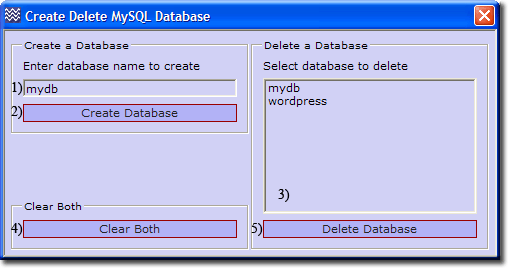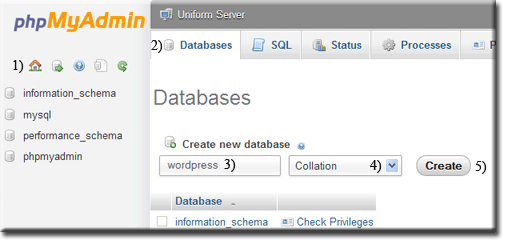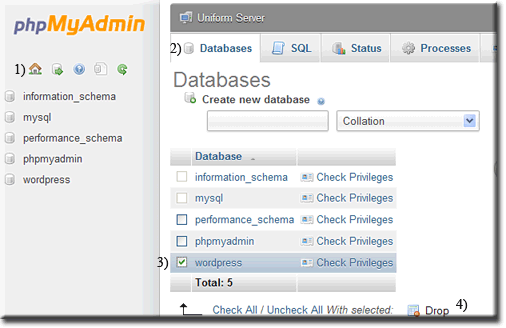Coral: mysql create delete database
|
MySQL Create delete Database There are three methods for creating or deleting a database; you can use a command window, phpMyAdmin or UniController. UniController provides a convenient menu option described bellow. To use this option ensure the MySQL server is running otherwise a warning message is produced.
|
| ||||||||||||||||||||||||||
Create Delete Database using UniController
Server Configuration > MySQL > Create delete Database
|
Create Database
Delete Database
Note 1: Clear both (4) deletes entered name and database selected. |
Create Delete Database using phpMyAdmin
Start UniController and click phpMyAmin button. To create or delete a database proceed as follows:
Create Database
|
When first started, the phpMyAdmin home page is displayed. You can always return to this page by clicking the home icon (1)
Note: On the home page the default collection is set to utf8_general_ci |
Delete Database
|
When first started, the phpMyAdmin home page is displayed. You can always return to this page by clicking the home icon (1)
|
Create Delete Database using command window
Click MySQL console, which opens a command window. You can use either of the MySQL utilities, Client or Admin, to create and delete a database as follows:
Command window - mysqladmin
Create a database
To create a database named joomla, enter the following command into the window:
- mysqladmin.exe --user=root --password=root create joomla
Delete a database
To delete a database named joomla, enter the following command into the window:
- mysqladmin.exe --user=root --password=root --force drop joomla
Note: You can specify the MySQL port to use:
- mysqladmin.exe --port=3306 --user=root --password=root create joomla
- mysqladmin.exe --port=3306 --user=root --password=root --force drop joomla
Command window - mysql Client
|
Create a database To create a database named wordpress, enter the following commands into the window:
|
C:\UniServer\usr\local\mysql\bin>mysql -uroot -proot mysql> CREATE DATABASE wordpress; Query OK, 1 row affected (0.03 sec) mysql> exit Bye |
|
Delete a database To delete a database named wordpress, enter the following commands into the window:
|
C:\UniServer\usr\local\mysql\bin>mysql -uroot -proot mysql> DROP DATABASE wordpress; Query OK, 0 rows affected (0.17 sec) mysql> exit Bye |
Note: If you have changed the MySQL root password, remember to substitute (-proot) root with your password in the above.
Related topics
MySQL Console
How to run a standard command window
MySQL console command window short cut