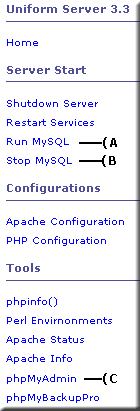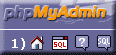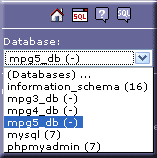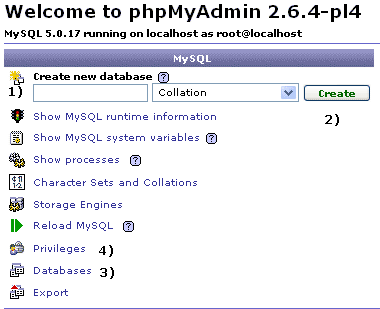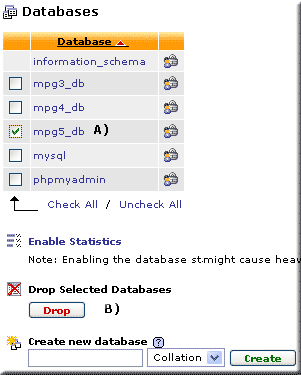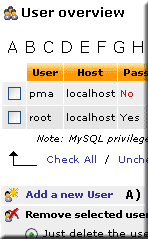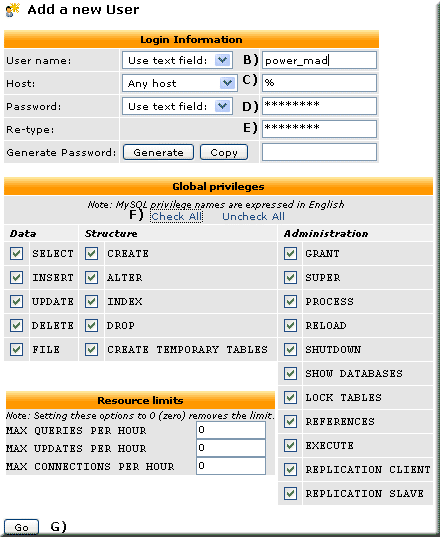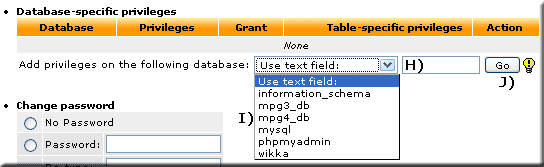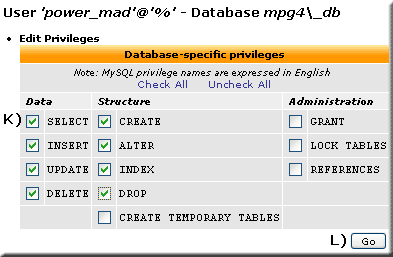MySQL phpMyAdmin
| MySQL: General information. |
MySQL creating users and setting permissions using phpMyAdmin
MySQL is a multi-user database, you can set up several different accounts on the same server with many varied permissions given to each user. This ability is part of what makes MySQL so powerful. You can use either MySQL console or phpMyAdmin to create users and grant permissions. This page focuses on using phpMyAdmin.
MySQL Privileges
MySQL privileges allow each of the users to access and utilize only the areas they need to perform their tasks. This prevents a user from accidentally accessing an area where he or she should not have access this adds to the security of the MySQL server.
When you connect to a MySQL server, the host from which you connect and the user name you specify determines your identity. With this information, the server then grants privileges based upon this identity.
phpMyAdmin
phpMyAdmin is an extremely powerfully MySQL database management tool you use either locally or remotely to set up your MySQL database. Uniform Server 3.3 currently uses version 2.6.4-pl4 while 3.5-Apollo uses version 2.10.2 both have the capability of multi-user authentication.
Starting phpMyAdmin
|
There are several ways to start phpMyAdmin:
Note: Menu links A) and B) Start and stop the MySQL server. |
phpMyAdmin - Home
|
If you loose your bearings in phpMyAdmin click on the home link 1) at anytime, takes you back to the index (start) page. |
Creating a database
Creating databases with phpMyAdmin is straightforward in this example we will create three databases named mpg3_db, mpg4_db and mpg5_db. The choice of name is a mater of taste.
|
Starting from phpMyAdmin home page:
Repeat the above steps create two more databases named mpg4_db and mpg5_db we will need these later.
|
Deleting a database
In the above example we created a database named mpg5_db this is not required it was created to show you how to delete a database.
Uniform Server3.3Starting from phpMyAdmin home page: - The little house image link 3) Click on databases (see above image). This opens the database page.
Note: There are several places through out this program that duplicate tasks this page is no exception. At the bottom of the page, you find an option to create a new database. Privileges: To view privileges set for that database click the padlock icon to the right of each database name Uniform Server 3.5-ApolloStarting from phpMyAdmin home page: - The little house image link 3) Click on databases (see above image). This opens the database page.
Note: I am sure each new version of phpMyAdmin its interface will change. This change I do like because it is logical stops you from killing more than one database in one go! |
Setting up a new user - with global privileges
For our first example we have a user named power_mad with a password mad123 we trust! this person so we will grant all privileges. He wants access from any host.
|
Starting from phpMyAdmin home page: - The little house image link. 4) Click on privileges (see above image creating databases).
|
Add new user page:
Quick Check: Starting from phpMyAdmin home page:- The little house image link.
Note 1: This is a serious user with identical power as root think about the implication! |
Note 2: At step F) Click on UnCheck All this will create a user with no global privileges. You can revoke or change the global privileges at any time.
- Letting other users to have global privileges is a recipe for disaster.
- It is safer to un check all priveledges and set privaliges on specific databases see next section.
Note 3: After adding a new user an additional menu becomes accessible allowing you to set Database-specific privileges. This appears at the bottom of the global privileges selection form.
One database per user
A user named power_mad must raise suspicions, preempt any malicious attacks remove all global privileges and restrict this user to having access to a single database in this example mpg4_db.
|
Starting from phpMyAdmin home page: - The little house image link.
|
Quick Check: Starting from phpMyAdmin home page: - The little house image link.
Note: You can repeat this process to assign another or as many databases to a user. |
Refresh the MySQL grant tables
Information you have changed or created when executing the above statements is stored in a database called mysql. This database was automatically created during MySQL installation. It contains several tables that hold all of the information pertaining to each user, the databases they have access to, the hosts they can connect from, and the privileges allowed for each.
The only time MySQL reads data in these tables is when it first boots (runs). It does not read those tables again unless it is told to do so. Without this step, none of your newly created users or changes to existing users will take effect.
At the bottom of the User overview page
- Click the little house image link.page
- Click privileges
- You will see the following statement:
"phpMyAdmin gets the users' privileges directly from MySQL's privilege tables. The content of these tables may differ from the privileges the server uses, if they have been changed manually. In this case, you should reload the privileges before you continue."
Click on reload the privileges link contained in the above statement this executes the query
SQL query:
FLUSH PRIVILEGES ;
Instructing the MySQL server to take another look at the user tables and hence puts all of your new users and privileges into operation.
That extra database
Have you discovered an extra database you cannot remove! This page explains why information_schema.
Back to MySQL User Accounts MySQL user accounts
| Ric |