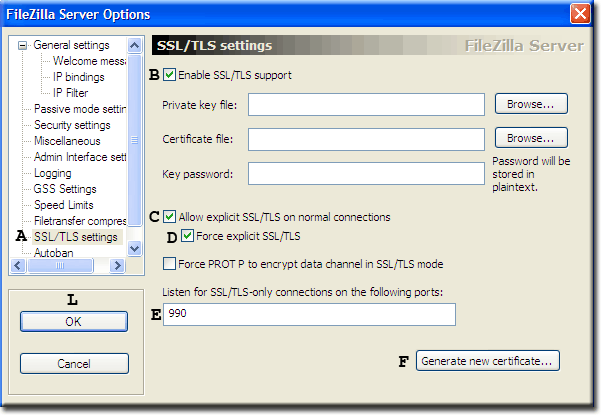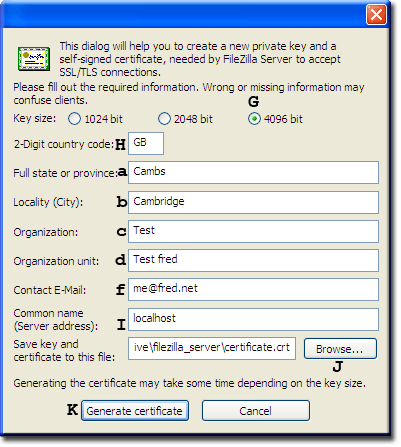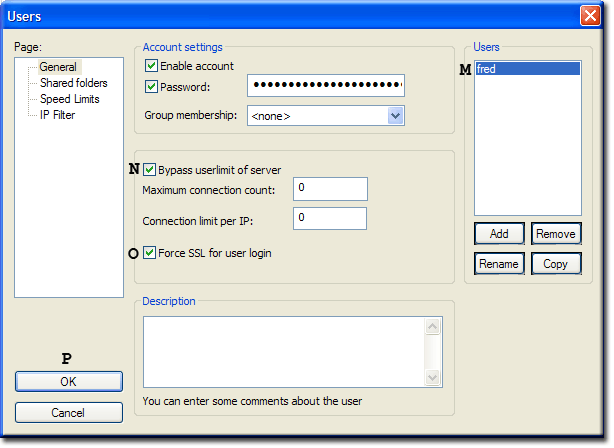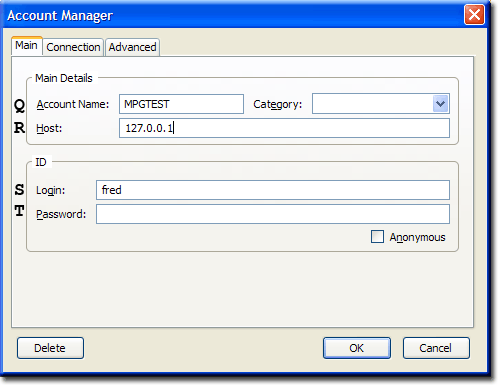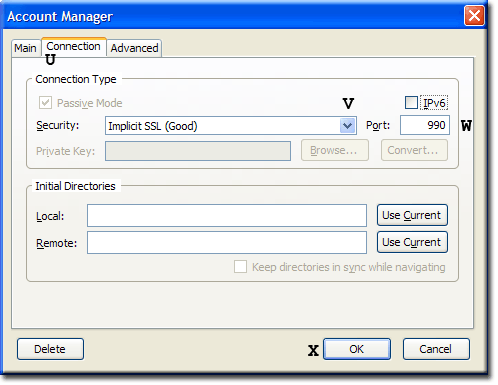FileZilla Server: Implicit SSL part 1
|
FileZilla Server: Plugin Design | Basic Configuration | Implicit SSL part 1 | Implicit SSL part 2 | Portable FileZilla FTPd | Download and support |
| Uniform Server 3.5-Apollo FileZilla Server. |
Implicit SSL
Due to the number of steps required setting up a secure FTP server is relatively difficult because of this I have split this over two pages. The procedure is incremental first create a server certificate ensure it runs on a local network and finally configure for Internet access.
Server certificate
FileZilla has a built in certificate generator making this process very easy.
|
Enable SSL support:
Note: No need to fill in Private key or Certificate files or Key password boxes. |
|
|
Fill in certificate details:
|
|
|
Enable user to use SSL:
|
Client
I am assuming your are using FireFox and FireFTP
Local test: From FireFTP click the Connect button enter name an password. Your browser will have a whinge, create a certificate exception. FTP folder will display.
Local network test: On another PC connected to your network repeat the above steps 1-11. Note: At step 1 enter your PC’s IP address. (See previous page how to obtain IP address) That confirms you can access the FTP server across your network. |
Problems encountered
Occasionally I noticed on a working system it would fail after creating a new certificate.
I am not sure why an alternative is to use the key and certificate generator from SSL mini-server and copy the key and certificate to folder \udrive\filezilla_server.
Remember to set the paths to Private key file and Certificate file use the browse buttons see first image above.
Note: No need to enter a Key Password. Top
Summary
The above provides a secure link to your FTP server. If you are running a wireless network, data can be intercepted by sniffing the radio signals. Should your basic wireless security be compromised the FTP encryption will provide another hurdle making it more difficult for that data to be accessed.
You do need the above security when FTPing data across the Internet. Before proceeding to the final part make sure you can securely FTP locally.
| Ric |