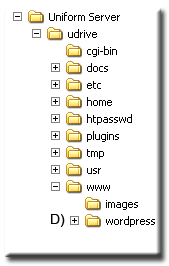Installing WordPress
<span id="top"></span> <div style="padding:0;margin:0; border-bottom:3px inset #000000">
|
How to install WordPress on Uniform Server 3.5-Apollo |
</div>
|
WordPress is easy to install on Uniform Server 3.5-Apollo, do you need a portable version, no problem. New to blogging and want to get a feel for it in your own time and not be embarrassed by making mistakes on-line. Then this page is probably what you are looking for. |
It shows you how to install WordPress on UniServer allowing you to explore WordPress’s features, test plugins and widgets.
Pre-Installation 1
|
Download files and copy to their correct location.
|
Pre-Installation 2
|
Create a WordPress configuration file . Download files and copy to their correct location.
|
Installation - Create a WordPress Database
Creating the WordPress database is straight forward, tables are automatically inserted during installation
|
Installation
To start the WordPress installation process type <nowiki>http://localhost/wordpress/wp-admin/install.php</nowiki> into your browser and follow the instructions.
There are two pages to the process as follows:
1) Welcome page requires the following information:
- Blog title: UniCenter Test -- (Choose whatever you like you can change this in WordPress)
- Your e-mail: test@unicenter_test.com -- (Any email will do you can change this in WordPress)
- Un-Check, "Allow my blog to appear in search engines ..." -- (Not required for testing)
- Click on Install WordPress
2) Success page (I liked the final comment)
Note: username "admin" and password "a1f096". (the password is random make this the first thing you change in WordPress)
Change your WordPress Password
Login to WordPress either using the link on the Success page or type type the following into your browser <nowiki>http://localhost/wordpress/wp-login.php</nowiki>
Use the username "admin" and password "see step 2 above"
Click on Users (top menu bar) select click on Your Profile, scroll down the page to Update Your Password and enter your new password twice. Click Update Profile (bottom right)
Note: The above is not necessary however it is niece to have a password you can remember!
Access Information
| Login to WordPress by typing the following into your browser: | <nowiki>http://localhost/wordpress/wp-login.php</nowiki> |
| To view your Blog type the following into your browser: | <nowiki>http://localhost/wordpress/</nowiki> |
Portability
If you want a portable version of WordPress copy the folder Uniform Server and all its content to your USB memory stick that’s it. Don’t expect fantastic speeds however it is usable.
Conclusion
WordPress is extremely easy to install on UniServer, if you want to have a go at blogging give it a spin on your own PC. Need more information pop over to WordPress.org when you feel confident get a free blog on WordPress.com.
| Ric |