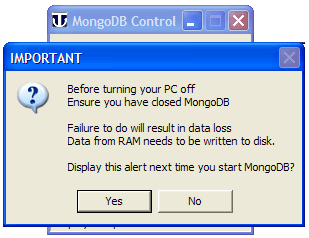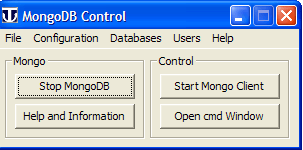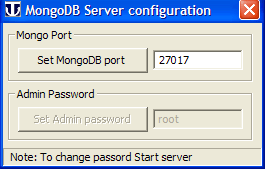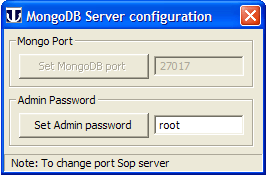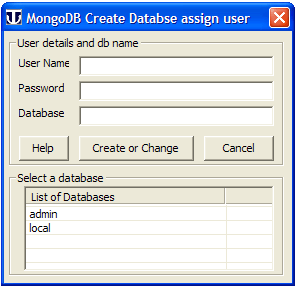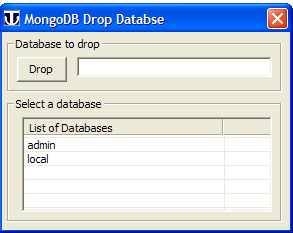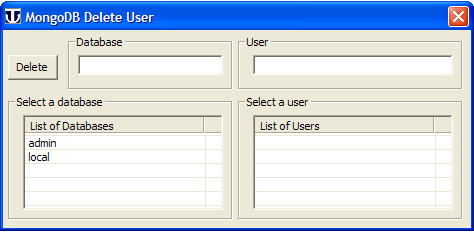MongoDB: Production Standalone
|
MongoDB : Introduction | Standalone | Plugin | Production Standalone | Production Plugin
|
|
| UniServer 6-Carbo MongoDB Uniform Server Series. |
MongoDB
Introduction
MongoDB Standalone Production installs MongoDB server.
A Windows interface is provided allowing you to start and stop MongoDB server. From this interface you can start either the mongo-client or a cmd prompt. These allow you to administer mongo-databases.
From the drop-down menus you can create and delete databases in addition you can assign and delete users for a database.
Production in this context is referring to authenticated access. All databases are assigned a user name and user password. Creating a database you are forced to provide a name and password.
The Admin database is pre-configured with a name and password of root and root respectively.
First task after installation is to change the Admin default password.
Independent operation is achieved using a single binary (PHP 5.3.2 compiled with common extensions including new WinBinder with UTF-8 support) extracted from phpack v0.7.5 see Winbinder forum for details. The dll is located in phpack basic stubs folder.
Download and Install
Options 1
- Download file mongo_pro_standalone_v1_0.exe from Sourceforge
- Save to any folder (no spaces in path)
- To extract files, double click on file mongo_pro_standalone_v1_0.exe no need to change the path.
- Navigate to folder mongodb_1.
- Double click Run_MongoDB.exe opens control menu
Options 2
- Download file mongo_pro_standalone_v1_0.zip from Sourceforge
- Save to any folder (no spaces in path)
- Extract files, navigate to folder mongo_pro_standalone_v1_0
- Navigate to folder mongodb_1.
- Double click Run_MongoDB.exe opens control menu
For download details see MongoDB Introduction (Main Start page)
Run
|
Start Windows interface Double click on file Run_MongoDB.exe located in folder mongodb_1.
The nag pop-up can be infuriating hence click no not to display it again at next start up. Note: If you want to restore the nag pop-up delete the following file: mongodb_1\control\no_nag.txt |
|
|
Start Server Start server click Start MongoDB button. Note: With the server running greyed out button is enabled. Stop Server Button toggles displaying Stop MongoDB Open cmd Window Opens a command window and changes to folder: mongodb_1\bin Provides access to Mongo’s suite of command-line tools. |
|
|
Button Start Mongo Client Opens a command window and runs mongo-client. Button is enabled when server is running otherwise is disabled. Button Help and Information Opens main read me file in Notepad. |
Note 1: When challenged by your firewall always grant Internet access
Note 2: This server runs as a standard program and not as a service.
Menu Bar
- File
- Exit - Close application
- Configuration
- Change Port - Change Mongo listen port
- Change Admin Password - Change default Admin passwordd
- Databases
- Create Database - Create a new database assign user and password
For an existing database update user password
For existing database assign a new user and password - Drop Database - Select a datbase and delete it -
- Users
- Add User - Addnew user and password to existing database
- Delete User - Select database lists all users select a user and delete
- Help
- Help - Displays help file
- About - Displays Components details and version
Configuration
Both menu items open the same pop-up window
|
Change Port
|
|
|
Change Admin Password
|
Databases
These menu items require MongoDB to be running
|
Create Database
Note: This pop-up is mufti-purpose |
|
|
Drop Database
|
Users
These menu items require MongoDB to be running
|
Add User
New User - No user or password displayed
Existing User - User name displayed Change password for that user
|
|
|
Delete User
|
Alternative control
If you prefer to use batch files take a look in folder alt_control_2
Files:
Run_start_mongo.bat - Run MongoDB server hidden
Run_stop_mongo.bat - Cleanly stop MongoDB server
Run_client.bat - Directly runs mongo-client
Run_cmd.bat - Opens a command window changes to bin folder allowing
you to run MongoDB's command line tools
Summary
Running MongoDB is as simple as the above.
Hey! Don’t like the control interface, change it; MongoDB Tutorial 3 provides details.