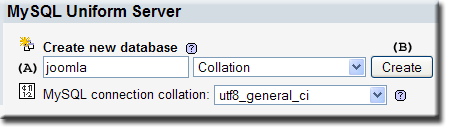Installing Joomla on 4.0-Mona
| Installing Joomla on 4.0-Mona |
Introduction
This step-by-step guide shows how to install Joomla on Uniform Server V4.0-Mona and resolve a portability issue.
Pre-Installation
|
Install Uniform server
Download Joomla
Copy files to Uniform Server
|
Create a Joomla Database
Creating the Jooma database is straight forward, tables are automatically inserted during installation
|
Installation
To start the installation process type the following http://localhost/joomla/ into your browser and follow the instructions.
There are seven pages to the process as follows:
- Language
- Pre-installation Check
- License
- Database
- FTP Configuration
- Configuration
- Finish
For completeness, I have reproduced the steps and added a few extra notes.
Language
You are presented with a list of languages, the default selection is English.
Select your required language and Click Next (top right)
Pre-installation Check
Uniform Server passes the pre-installation check, Click Next
|
The following are checked: |
|
Recommended Settings: |
|
License
After reading the GNU General Public License: - Click Next
Database
I have shown Uniform Server's default password (MySQL password = root) and database name (joomla) as create above.
If you are going to put the server on-line change the MySQL password.
| Database Type: | mysql | - Do not change |
| Host Name: | localhost | - Do not change |
| Username: | root | - Do not change |
| Password: | root | - Use the MySQL password you set using Apanel |
| Database Name: | joomla | - Use the name you set during pre-configuration |
| Click Next | - That's all the database info required hence continue |
Note: You do not need to change any of the advanced features.
FTP Configuration
Click Next
Note: For a Windows Operating System, the FTP layer is not required.
Configuration
Site configuration is straightforward, I have shown example entries in bold just substitute for your real data.
| Site Name: | MPG TEST | - Use your real site name |
| Your E-mail: | fred@fred.com | - Use your real email address |
| Admin Password: | root66 | - Use your real password |
| Confirm Admin Password: | root66 | - Enter it again |
| Install Default Sample Data | Click Install button | - Optional |
| Load Migration Script: | Not required | - No action |
| Click Next | - That completes the site information |
Finish
That essentially completes the installation, you will receive the following warning:
PLEASE REMEMBER TO COMPLETELY REMOVE THE INSTALLATION DIRECTORY. You will not be able to proceed beyond this point until the installation directory has been removed. This is a security feature of Joomla!.
Delete the folder: UniServer\udrive\www\joomla\installation
From your browser refresh the page, the above warning disappears.
Click Either Site or Admin
General Information
- Admin login name: admin
- Admin password: root66 - One you set above
- Site address: http://localhost/joomla/
- Admin address: http://localhost/joomla/administrator/
Portability
Once Joomla is installed, it becomes a fixed installation running on the drive letter that was automatically selected (generally drive Z).
Two paths (Z:) are hard coded these need to be converted to relative paths as follows:
Edit file: UniServer\udrive\www\joomla\configuration.php
Search for lines similar to this:
var $log_path = 'Z:\\www\\joomla\\logs'; var $tmp_path = 'Z:\\www\\joomla\\tmp';
Change to look similar to the following (remove Z:):
var $log_path = '\\www\\joomla\\logs'; var $tmp_path = '\\www\\joomla\\tmp';
Conclusion
From the above you have seen how easy it is to install Joomla and make it fully portable.
Related links:
How to install Joomla on Uniform Server 3.5-Apollo
Joomla (Version 1.0.13 ) portability on Uniform Server 3.5-Apollo.