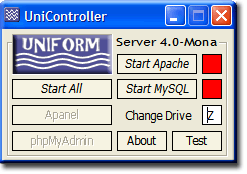Old:4.0-Mona: UniController
|
4-Mona: Introduction | Install | Security features | Enable SSL | Multi-Servers | UniController | UniTray | Security and passwords | Known Issues | Support
|
|
| The Uniform Server 4-Mona |
UniController Uniform Server 4.0-Mona
UniController detects how Uniform Server has been installed (Basic, Disk-Root or Service) and functions accordingly. It was not designed for service control hence will issue a warning and not run.
Installation
The following looks at installing Uniform Server with reference to Unicontroller.
Basic
Basic installation, extract Uniform Server V4.0-Mona to any folder.
- Double click UniController.exe (allow access when challenged by firewall)
- The first free drive letter is automatically detected and displayed (normally Z)
- If you wish change this drive letter (make sure its not in use)
- You can now start either or both servers. (again allow access when challenged by firewall)
- The servers are run on a virtial drive(letter used as above)
Disk-Root
Start with a basic installation of Uniform Server V4.0-Mona copy the entire content of folder udrive to a hard disk's root or USB root (top-level). From folder UniServer copy UniController.exe to disk root.
- Double click UniController.exe (allow access when challenged by firewall)
- The drive letter selection box is grayed out. It displays actual drive letter where Uniform Server is installed.
- You can now start either or both servers. (again allow access when challenged by firewall)
- The servers do not run on a virtual but from the installation drive.
Buttons
They perform the function displayed note server control buttons toggle between start and stop prevents accidentally trying to run the same server again.
Two buttons Apanel and phpMyAdmin are shortcuts these are initially grayed out and become available after the apropriate server has been started.
- Apanel Displays Apanel in a browser - Automatically starts browser if not already running.
- phpMyAdmin Displays phpMyAdmin in a browser - Automatically starts browser if not already running.
Test Button:
- Initially run reports status of the server ports for Apache and MySQL. Ports are extracted from the configuration files.
- This is followed by an option to perform a syntax check on Apache,s configuration file. Any errors prevents Apache running.
- Start MySQL and an additional option is provided allowing you to start a command window to run mysqladmin.exe.
Note: Test provides diagnostics before starting the servers, however may be run with the servers running.
Window Buttons:
- Minimise: Minimises window to the icon tray. (bottom right)
- Close window: Closes UniController. If either or both servers running requests confirmation. Once confirmed shuts downs the servers before closing UniController.
Multi-Servers
Unicontroller has provision to run multi-servers to achieve this Apache's executable is renamed. This needs to be picked up by UniController, to communicate a name change UniController uses a configuration file see this section for details.
Remote operation
UniController implements a form of push and pop, saves the caller address on completion restores this address. This allows UniController to be run by other programs from any location.
The following example shows how to auto-run UniControler on a USB memory stick. There are two versions corresponding to how Uniform Server has been installed (Basic or Disk-root) they differ only in paths to UniController and Uniform Server icon.
USB autorun - Basic
This assumes you copied folder UniServer straight to a USB stick and not to a sub-folder.
Create a new file named autorun.inf save this to the top-level of your USB memory stick. It should contain the following lines:
[autorun] open=UniServer\UniController.exe action=Run UniController icon=UniServer\udrive\docs\SRC\uslogo.ico
Test:
- Remove and re-insert USB stick (always use Safely Remove Hardware).
- A pop-up is displayed “What do you want Windows to do” the action “Run UniController” is automatically selected click OK to run.
- Note you can change this action name “Run UniController” in autorun.inf, it can be anything you prefer.
- Similarly use your own icon (I have used the one in doc simply to demonstrate the path).
Note: If you installed UniServer in a sub-folder make sure the path to UniController.exe and uslogo.ico includes this sub-folder.
USB autorun - Disk-Root
This assumes you copied the contents of folder udrive and UniController.exe to the USB root (top-level).
Create a new file named autorun.inf save this to the top-level of your USB memory stick. Its similar to the above only difference are the paths:
[autorun] open=UniController.exe action=Start UniController icon=docs\SRC\uslogo.ico
Test:
- Remove and re-insert USB stick (always use Safely Remove Hardware).
- A pop-up is displayed “What do you want Windows to do” the action “Run UniController” is automatically selected click OK to run.
- Note you can change this action name “Start UniController” in autorun.inf, it can be anything you prefer.
- Similarly use your own icon (I have used the one in doc simply to demonstrate the path).
Note: When UniController.exe is run the drive letter is grayed out.
UniTray
If you wish to use UniTray instead of UniController change the open command to point to UniTray.
Summary
UniController is a powerful little utility.
If the utility does not meet your requirements the source code is included in the docs folder, check out this page covers installing source code on lcc-win32 where you can modify and recompile the code. UniController is an enhanced version of Unicon however installation and compiling are identical.