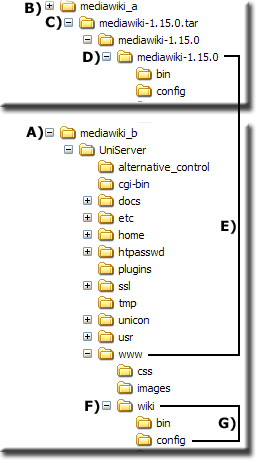Installing MediaWiki on 5.0-Nano
| Installing MediaWiki on 5.0-Nano |
Introduction
This step-by-step guide shows how to install MediaWiki on Uniform Server V5.0-Nano.
Uniform Server is inherently portable copy the above to a USB memory stick and run on another PC. If a host PC is currently running another server it will prevent UniServer from running. To resolve this situation either stop, the host servers or preferably install your UniServer on different ports by moving the server. Before installing MediaWiki its worth reading how to move servers.
This is a personal server and will not be used online hence no need to change any of Uniform Server’s settings, its locked down and safe to use even when your PC is connected to the Internet. That said it is easy to put the servers online.
Preparation
Note: There is no real need to create folders at A) and B) they are there to provide a reference point and make screen capture that little bit easier.
|
Install Uniform server
Download Mediawiki
Copy files to Uniform Server
|
Switch to production, start servers
UniServer’s default is to use the production PHP configuration file however you may have switched configuration files during development.
Before installing any applications ensure the production configuration is selected.
Check configuration file:
- Start UniTray, in folder UniServer double click on Start.exe tray icon created.
- Check configuration: Left click tray icon > Server Status – Top of page php.ini displays either Production or development.
- If Production displayed no action required you can start servers.
- If development displayed proceed as follows:
- Switch to production, Left click tray icon > Advanced > click php.ini switch to Production.
Start Servers:
- Start Uniform Server. Left click tray icon > click Start UniServer
Wiki – Installation
|
File:Nano mediawiki b.gif |
Site config
| Wiki name: | MPG (whatever you like) |
| Contact e-mail: | admin@localhost |
| Language: | en-English |
| Copyright/license: | (radio button) select No license metadata |
| Admin username: | WikiSysop |
| Password: | root66 (whatever you like) |
| Password confirm: | root66 (same as above) |
| Object caching: | (radio button) select eAccelerator |
| Memcached servers: | (leave blank) |
E-mail, e-mail notification and authentication setup
| E-mail features (global): | (radio button) select Disabled |
| User-to-user e-mail: | (radio button) select Disabled |
| E-mail notification about changes: | (radio button) select Disabled |
| E-mail address: | (radio button) select Disabled |
Database config
| Database type: | (radio button) select MySQL |
| Database host: | localhost |
| Database name: | wikidb |
| DB username: | root |
| DB password confirm: | root |
| Superuser account: | tick box |
| Superuser name: | root |
| Superuser password: | root |
MySQL specific options
| Database table prefix: | leave blank |
| Storage Engine: | (radio button) select MyISAM |
| Database character set: : | (radio button) select MySQL 4.1/5.0 binary |
Click Install MediaWiki
After creating the database a second page will display, scroll down the page you will see the conformation message
Installation successful! Move the config/LocalSettings.php
file to the parent directory, then follow this link to your wiki”
Notes
Note 1: More detail for moving file, also refer to above image G)
- Copy file: LocalSettings.php
- Located in folder: *\UniServer\www\wiki\config
- To folder: *\UniServer\www\wiki
Note 2: Access your wiki by typing the following into your browser address bar:
- http://localhost/wiki/ or
- http://localhost/wiki/index.php/Main_Page
Notes 3: To enable image uploads:
- Open file: LocalSettings.php
- Located in folder: *\UniServer\udrive\www\wiki
- Change this line: $wgEnableUploads = false;
- To: $wgEnableUploads = true;
Portability
If you want a portable version of MediaWiki copy the folder UniServer and all its content to your USB memory stick that’s it. Don’t expect fantastic speeds however it is usable.
Uniform Server uses the standard ports (Apache port 80 and MySQL port 3306) if a host PC is currently running another server on these ports it will prevent UniServer from running. To resolve this situation either stop, the host servers or preferably install your UniServer on different ports by moving the server see below.
Move Servers
One of Uniform Server’s unique features is the capability to run more than one complete server on the same PC. When running a server from a USB memory stick you can use this to great advantage and prevent server clashes. You will have noticed UniTray’s icon displays one (meaning standard ports). Moving UniServer increments this digit and so on for each server move. In reality it’s not just a port change but a complete server update, running server status displays the server characteristics.
Move Servers:
- Assumes a new extracted server (see note 1)
- Stop all running Uniform Servers
- Start UniTray, in folder UniServer double click on Start.exe tray icon created.
- Move servers, Left click tray icon > Advanced > click Move Servers multi-server operation.
- In the pop-up window at all prompts press enter to accept defaults.
- The tray icon will display 2, if you already use a server with this number repeat steps 4 and 5 each server must have a unique number.
- After moving the servers you can now install MediaWiki as explained above.
- However before proceeding you need to use the new server ports for installation.
- To find these: Left click tray icon > Server Status
I moved the servers to icon 2 hence Apache port = 81 and MySQL port = 3307
To start installation: type http://localhost:81/wiki/ into your browser
Database Configuration host name becomes: localhost:3307
After installation Access your wiki by typing the following into your browser address bar:
- http://localhost:81/wiki/ or
- http://localhost:81/wiki/index.php/Main_Page
Note 1:
If you have already installed MediaWiki on UniServer V5-Nano and want to move the servers it is possible.
- Follow steps 2-6 as above
- Edit file UniServer\www\wiki\LocalSettings.php
- Locate line (61)
Change line: $wgDBserver = "localhost";
To: $wgDBserver = "localhost:3307"; - Save file.
Use the port number that matches your server, start the servers. Pages are accessible as mentioned above just remember to use the port number that matches your server.
Plugin
The above instructions are generic allowing you to install the latest version of MediaWiki.
If you prefer a click and go solution go to SourceForge
- Under Plugins
- Navigate to sub-folder Uniform Server 5-Nano Plugins
- Download file V55_MediaWiki_1_15_1.exe
Save this to folder UniServer, to install double click on file. MediaWiki is pre-configured and ready to go. Check out the read me file for latest information.
Note: This plugin is intended to quickly get MediaWiki up and running allowing you to explore the software. If you intend running a production server delete the folders installed and perform a manual install this allows you to tailor MediaWiki and include any missing modules.
Conclusion
From the above you have seen how easy it is to install MediaWiki on Uniform Server.
What may not be apparent from the above is the reason for using icon 2 for MediaWiki. I have a main server that runs on standard ports hence icon 1 is in use. The next free icon (server) was 2 hence I used that.
MediaWiki is extremely easy to install on UniServer, if you have a version already installed on 4.*-Mona and want to move it over to 5.0-Nano take a look at this page.