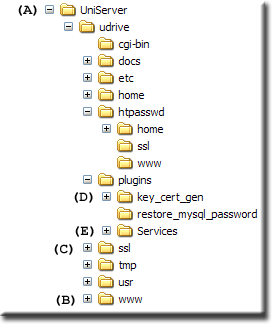Old:4.0-Mona: Install: Difference between revisions
New page: {{Nav 4.0-Mona}} '''''4.0-Mona Installation guide''''' Uniform Server is very flexible and with the release of 4.0-Mona you now have three installation options '''Basic''' (fully portable... |
mNo edit summary |
||
| Line 9: | Line 9: | ||
Download Uniform Server 4.0-Mona from [http://sourceforge.net/project/showfiles.php?group_id=53691&package_id=48193&release_id=661112] choose either UniServer4_0.exe or UniServer4_0.zip | Download Uniform Server 4.0-Mona from [http://sourceforge.net/project/showfiles.php?group_id=53691&package_id=48193&release_id=661112] choose either UniServer4_0.exe or UniServer4_0.zip | ||
'''''Note'':''' Vista at the time of writing has problems with .zip files hence download the .exe file | '''''Note 1'':''' Latest version is 4.1-Mona installation is identical to 4.0-Mona just substitute appropriate name in the following instruction. | ||
'''''Note 2'':''' Vista at the time of writing has problems with .zip files hence download the .exe file | |||
'''''[[#top | Top]]''''' | '''''[[#top | Top]]''''' | ||
| Line 235: | Line 237: | ||
* '''Files:''' Install.bat and Uninstall.bat | * '''Files:''' Install.bat and Uninstall.bat | ||
* '''Folders:''' cgi-bin, docs, etc, home, htpasswd, plugins, tmp, usr. Web-root folders www and ssl | * '''Folders:''' cgi-bin, docs, etc, home, htpasswd, plugins, tmp, usr. Web-root folders www and ssl | ||
'''''[[#top | Top]]''''' | |||
== Move servers == | |||
Move servers-script (available only on 4.1-Mona) allows you to automatically reconfigure the server on different ports and rename executables. This avoids clashing with other running servers allowing multi-servers to be run on the same machine. | |||
If you are going to use this feature run the script after extracting UniServer and note the ports that are used. This information is required when installing packages on the server. | |||
For details check out the following page [[4.0-Mona: Multi-Servers |Multi-Servers]]. | |||
'''''[[#top | Top]]''''' | '''''[[#top | Top]]''''' | ||
Revision as of 23:04, 3 April 2009
|
4-Mona: Introduction | Install | Security features | Enable SSL | Multi-Servers | UniController | UniTray | Security and passwords | Known Issues | Support
|
|
| The Uniform Server 4-Mona |
4.0-Mona Installation guide
Uniform Server is very flexible and with the release of 4.0-Mona you now have three installation options Basic (fully portable), run as a Service (restarts at power-up) and a new option to run as Disk root (top-level of any disk).
All installations start with the Basic option, which is nothing more complex than to down load Uniform Server 4.0-Mona, unpack and run.
Download
Download Uniform Server 4.0-Mona from [1] choose either UniServer4_0.exe or UniServer4_0.zip
Note 1: Latest version is 4.1-Mona installation is identical to 4.0-Mona just substitute appropriate name in the following instruction.
Note 2: Vista at the time of writing has problems with .zip files hence download the .exe file
Quick Start
|
Install and run:
Note 1: When the servers are run or stopped you will be challenged by your firewall always ALLOW ACCESS to the Internet even when running the servers locally for development. |
Note 2:
The Web root folder (B) UniServer\udrive\www contains example pages. With the exception of file .htaccess delete its content and copy your Web site (folders and pages) to this folder. To view your web site run the servers and type http://localhost into your browser.
Note 3:
The server is fully portable for example copy folder UniServer (A) and all it's content to a USB stick and run the servers from there.
Put Server on-line
To allow Internet or Intranet access edit the following file located in the root folder (B):
UniServer\udrive\www\.htaccess
| 1) Locate these lines: | 2) Disable local only access by commenting each line with an hash "#" as shown | |
Order Deny,Allow Deny from all Allow from 127.0.0.1 |
|
#Order Deny,Allow #Deny from all #Allow from 127.0.0.1 |
Note: After saving the file no need to restart server, changes are automatically picked-up by Apache, your servers are now on-line.
Note 3:
The Secure Web root folder (C) UniServer\udrive\ssl contains example pages that will be encrypted when served. With the exception of file .htaccess delete its content and copy your Secure Web site (folders and pages) to this folder. You need to enable SSL for pages to be served from this folder.
Enable SSL
Before serving encrypted pages the server requires a certificate and key. These are created by running a script as follows: Open folder UniServer\udrive\plugins\key_cert_gen (D) double click on Run.bat.
- You are prompted for three pieces of information (CN, OU and O) press enter to accept the defaults.
- Restart the servers for Apache to pick-up the new configuration
To view your secure web site run the servers and type https://localhost into your browser.
Note: The script can also be run from either Apanel or UniTray.
Put SSL Server on-line
To allow Internet or Intranet access edit the following file located in the root folder (C):
UniServer\udrive\ssl\.htaccess
| 1) Locate these lines: | 2) Disable local only access by commenting each line with an hash "#" as shown | |
Order Deny,Allow Deny from all Allow from 127.0.0.1 |
|
#Order Deny,Allow #Deny from all #Allow from 127.0.0.1 |
Remainder of this page provides more detail for each installation option.
Install options
Summary
Summary of the three installation options:
| Basic: | Extract Uniform Server to any folder and run. The servers are fully portable meaning you can copy folder UniServer to any location (hard drive, usb memory stick). When servers are run a virtual drive (first free drive starting from Z) is automatically created and the servers run on this. |
| Disk root: | Copy content of folder UniServer to a disks top level (root) advantage of this no virtual drive required and a slight increase in speed can be gained. However it does tend to clutter your disks top-level. When copied to a USB memory stick it remains portable. Note the servers do not run as a service. |
| Run as a service: |
Designed for a fix installation (production server) all server files are automatically extracted to a folder on your “c” drive. After extraction the servers are installed and run as a service. Two files are provided to control the service, this allows you to uninstall (stop) and install (start) the servers as required. Prior to installation you can configure the destination drive and or folder. |
Detailed description for each option follows:
Basic
Extract Uniform Server 4.0-Mona to any folder (on any hard drive or USB stick); navigate to folder UniServer where you will find the following files:
| UniController.exe | -- start and stop servers |
| Server_Start.bat | -- start servers |
| Stop.bat | -- stop servers |
| disk_start.vbs | -- start servers |
Note 1: A virtual drive is created this is normally drive "Z" however if this is in use the next free drive is automatically detected and used. Both Apache and MySQL servers are run from this virtual drive.
Note 2: A pre-configured version of UniTray is available for download; this is a tray menu alternative for controlling the servers.
Override Virtual drive
In certain situations auto-drive detection may be inconvenient. Both UniController and disk_start.vbs use auto-drive detection and displays the drive detected this can be overridden by entering a new drive letter.
If you wish to override Server_Start.bat’s auto-drive detection you need to edit Server_Start.bat.
Locate these lines:
rem ## Option to force a drive letter, remove "rem" and change drive leter rem set Disk=w
To force a drive letter for example drive y change the last line as follows:
rem ## Option to force a drive letter, remove "rem" and change drive leter set Disk=y
Disk root
After extracting Uniform Server 4.0-Mona to any folder of your choice. Copy server to a drive's root (top level of a hard drive or top level of USB memory stick) as follows:
- Copy the entire contents of folder \UniServer\udrive to a drive's root.
(That’s all folders including the two batch files usb_server_start.bat and usb_server_stop.bat) - Finally copy UniController.exe (found in folder UniServer) to a drive's root.
These files allow you to start and stop the servers:
- UniController.exe
- usb_server_start.bat
- usb_server_stop.bat
Note 1: A virtual drive is NOT created the servers run from the top-level of a drive.
Note 2: usb_ a generic term refers to a Hard Drive or USB memory stick.
Note 3: A pre-configured version of UniTray is available for download; this is a tray menu alternative for controlling the servers.
Run as a service
After extracting Uniform Server 4.0-Mona to any folder of your choice, navigate to folder: \UniServer\udrive\plugins\Services (E) and run the batch file named Run.bat
This starts the server conversion and copy process. You many see the process pause please wait for the process to finish.
On completion; servers are installed and run as a service. If not already running your browser will start and display Apanel.
Note 1: If you wish to save space delete the original extracted files.
Note 2: The original server has been processed and copied to folder C:\UniServer inside this you will find two files:
- Install.bat -- Install and start services
- Uninstall.bat – Stop and uninstall services
These now control the servers, note if you modify Apache’s configuration file, uninstall and re-install the services this allows Apache to pick-up the new configuration settings.
Location of Web root folders:
- C:\UniServer\www
- C:\UniServer\ssl
Note 3: A pre-configured version of UniTray is available for download; this is a tray menu alternative for controlling the servers. It provides individual control of Apache and MySQL services.
Change drive and or folder
Before running Run.bat you may wish to change the drive and or folder.
Edit the following file: \UniServer\udrive\plugins\Services\w2c1.pl
Locate the line (line 18): $pathc="c:/UniServer"; and change to suite your requirements e.g.
# Change this line to drive and folder required # $pathc="e:"; -- Would install to drive e (top-level of disk) # $pathc="h:/myserver"; -- Would install to drive h sub-folder myserver $pathc="c:/UniServer";
I would recommend installing to a clean drive and installing to its root (top-level) this gives a slight speed advantage since it reduces the level of sub-folders.
Once installed to a disks root you will see the following files and folders.
- Files: Install.bat and Uninstall.bat
- Folders: cgi-bin, docs, etc, home, htpasswd, plugins, tmp, usr. Web-root folders www and ssl
Move servers
Move servers-script (available only on 4.1-Mona) allows you to automatically reconfigure the server on different ports and rename executables. This avoids clashing with other running servers allowing multi-servers to be run on the same machine.
If you are going to use this feature run the script after extracting UniServer and note the ports that are used. This information is required when installing packages on the server.
For details check out the following page Multi-Servers.
Server_Start.bat parameters
Unlike UniController which is independent both UniTray and disk_start.vbs use Server_Start.bat to start the servers, this is achieved by passing up to three command line parameters as follows:
Server_Start.bat %1 %2 %3
| %1 | A-Z (drive letter) 0 (auto-detection) | |
| %2 | mysql (run MySql server) nomysql (do not run MySql server) | |
| %3 | console (Open a command prompt at folder MySQL Bin) |
Note 1: If using %2 you must set a value for %1
Note 2: If using %3 you must set values for %1 and %2
Note 3: Default, auto-drive detection, runs Apache and MySQL servers no command prompt.
Web Root Folders
There are two Web Root folders “www” and “ssl” Folder www is where you place your web site, pages served from this folder are not encrypted. Any sites or pages you want served encrypted are placed in folder ssl.
- www uses standard port 80 (on Unix systems this folder is generally named htdocs)
- ssl uses standard port 443
Related Information
- Home Web Server - Provides details for running a server
- Quick Install Guide 3.5 - Worth a read
Summary
The architecture of 4.0-Mona remains similar to 3.5-Apollo hence material written for 3.5 are applicable to 4.0-Mona.
With the exception of UniiTray most plugins do not require modification.
After installation take a look at the Security features and Security Center these are covered on the next page.