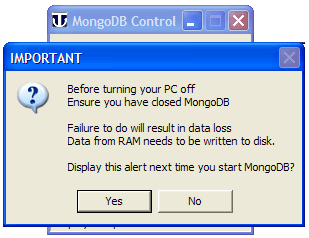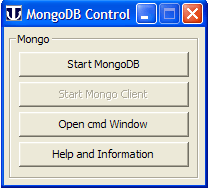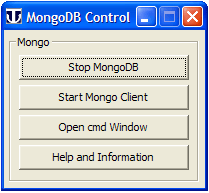MongoDB: Standalone: Difference between revisions
New page: {{Nav MongoDB}} '''''MongoDB''''' == Introduction == Uniform Server MongoDB Standalone extracts MongoDB server and associated files. Extracted files are portable meaning you can copy the m... |
Punctuation and grammatical changes; some clarification. |
||
| Line 2: | Line 2: | ||
'''''MongoDB''''' | '''''MongoDB''''' | ||
== Introduction == | == Introduction == | ||
Uniform Server MongoDB Standalone extracts MongoDB server and associated files. Extracted files are portable meaning you can copy the main folder and all its content to a USB memory stick and run the server from | Uniform Server MongoDB Standalone extracts MongoDB server and associated files. Extracted files are portable, meaning you can copy the main folder and all its content to a USB memory stick and run the server from there. | ||
A Windows interface is provided allowing you to start and stop MongoDB server. From this interface you can start the mongo-client and a cmd prompt. These allow you to administer mongo-databases. | A Windows interface is provided, allowing you to start and stop MongoDB server. From this interface you can start the mongo-client and a cmd prompt. These allow you to administer mongo-databases. | ||
Independent operation is achieved using a single binary (PHP 5.3.2 compiled with common extensions including new WinBinder with UTF-8 support) extracted from phpack v0.7.5 see [http://winbinder.org/forum/viewtopic.php?f=8&t=1148 '''Winbinder forum'''] for details. The dll is located in phpack basic stubs folder. | Independent operation is achieved using a single binary (PHP 5.3.2 compiled with common extensions including new WinBinder with UTF-8 support) extracted from phpack v0.7.5 see [http://winbinder.org/forum/viewtopic.php?f=8&t=1148 '''Winbinder forum'''] for details. The dll is located in phpack basic stubs folder. | ||
== Download and Install == | == Download and Install == | ||
| Line 24: | Line 22: | ||
# Navigate to folder mongodb_1. | # Navigate to folder mongodb_1. | ||
# Double click Run_MongoDB.exe opens control menu | # Double click Run_MongoDB.exe opens control menu | ||
== Run == | == Run == | ||
| Line 35: | Line 31: | ||
Double click on file '''Run_MongoDB.exe''' located in folder mongodb_1. | Double click on file '''Run_MongoDB.exe''' located in folder mongodb_1. | ||
* I hate nag pop-ups | * I hate nag pop-ups, but this one is very important. | ||
* Always close MongoDB before turning your PC off | * '''Always''' close MongoDB before turning your PC off. | ||
* It needs to perform a clean up to maintain data integrity. | * It needs to perform a clean up to maintain data integrity. | ||
The nag pop-up can be infuriating | The nag pop-up can be infuriating, but you can click '''''no''''' to not display it again at next start up. | ||
'''''Note'':''' If you want to restore the nag pop-up delete the following file: | '''''Note'':''' If you want to restore the nag pop-up, delete the following file: | ||
mongodb_1\control\'''no_nag.txt''' | mongodb_1\control\'''no_nag.txt''' | ||
| Line 69: | Line 65: | ||
'''Button ''Start Mongo Client''''' | '''Button ''Start Mongo Client''''' | ||
Opens a command window and runs mongo-client. Button is enabled when server is running otherwise | Opens a command window and runs mongo-client. Button is enabled when server is running; otherwise it's disabled. | ||
'''Button ''Help and Information''''' | '''Button ''Help and Information''''' | ||
| Line 79: | Line 75: | ||
|} | |} | ||
'''''Note 1'':''' When challenged by your firewall always grant Internet access | '''''Note 1'':''' When challenged by your firewall always grant Internet access. | ||
'''''Note 2'':''' This server runs as a standard program and not as a service. | '''''Note 2'':''' This server runs as a standard program and not as a service. | ||
It is for development only | It is for development '''only'''! Do not use for a production server! | ||
<pre> | <pre> | ||
"One valid way to run the Mongo database is in a trusted environment, with no | "One valid way to run the Mongo database is in a trusted environment, with no | ||
| Line 90: | Line 86: | ||
access databases TCP ports." | access databases TCP ports." | ||
</pre> | </pre> | ||
For a production server use either of these: | For a production server, use either of these: | ||
* [[MongoDB: Production Standalone | Production Standalone]] | * [[MongoDB: Production Standalone | Production Standalone]] | ||
* [[MongoDB: Production Plugin | Production Plugin]] | * [[MongoDB: Production Plugin | Production Plugin]] | ||
=== Clean up === | === Clean up === | ||
When you have finished playing you probably will want to clean up and start afresh. | When you have finished playing, you probably will want to clean up and start afresh. | ||
# Close MongoDB – Click "Stop MongoDB" button | # Close MongoDB – Click "Stop MongoDB" button | ||
| Line 104: | Line 99: | ||
=== Alternative control === | === Alternative control === | ||
If you prefer to use batch files take a look in folder '''''alt_control''''' | If you prefer to use batch files, take a look in folder '''''alt_control''''' | ||
'''''Files'':''' | '''''Files'':''' | ||
| Line 114: | Line 109: | ||
you to run MongoDB's command line tools | you to run MongoDB's command line tools | ||
</pre> | </pre> | ||
== Summary == | == Summary == | ||
Running MongoDB is | Running MongoDB is really simple. | ||
Hey! If you don’t like the control interface, change it; [[MongoDB Tutorial 1: Introduction | MongoDB Tutorial 1]] provides details. | |||
---- | ---- | ||
Revision as of 18:53, 5 September 2010
|
MongoDB : Introduction | Standalone | Plugin | Production Standalone | Production Plugin
|
|
| UniServer 6-Carbo MongoDB Uniform Server Series. |
MongoDB
Introduction
Uniform Server MongoDB Standalone extracts MongoDB server and associated files. Extracted files are portable, meaning you can copy the main folder and all its content to a USB memory stick and run the server from there.
A Windows interface is provided, allowing you to start and stop MongoDB server. From this interface you can start the mongo-client and a cmd prompt. These allow you to administer mongo-databases.
Independent operation is achieved using a single binary (PHP 5.3.2 compiled with common extensions including new WinBinder with UTF-8 support) extracted from phpack v0.7.5 see Winbinder forum for details. The dll is located in phpack basic stubs folder.
Download and Install
Options 1
- Download file mongo_standalone_v1_0.exe from Sourceforge. For download details see MongoDB Introduction (Main Start page)
- Save to any folder (no spaces in path)
- To extract files, double click on file mongo_standalone_v1_0.exe, no need to change the path.
- Navigate to folder mongodb_1.
- Double click Run_MongoDB.exe opens control menu
Options 2
- Download file mongo_standalone_v1_0..zip from Sourceforge For download details see MongoDB Introduction (Main Start page)
- Save to any folder (no spaces in path)
- Extract files, navigate to folder mongo_standalone_v1_0
- Navigate to folder mongodb_1.
- Double click Run_MongoDB.exe opens control menu
Run
|
Start Windows interface Double click on file Run_MongoDB.exe located in folder mongodb_1.
The nag pop-up can be infuriating, but you can click no to not display it again at next start up. Note: If you want to restore the nag pop-up, delete the following file: mongodb_1\control\no_nag.txt |
|
|
Start Server Start server click Start MongoDB button. Note: With the server running greyed out button is enabled. Stop Server Button toggles displaying Stop MongoDB Open cmd Window Opens a command window and changes to folder: mongodb_1\bin Provides access to Mongo’s suite of command-line tools. |
|
|
Button Start Mongo Client Opens a command window and runs mongo-client. Button is enabled when server is running; otherwise it's disabled. Button Help and Information Opens main read me file in Notepad. |
Note 1: When challenged by your firewall always grant Internet access.
Note 2: This server runs as a standard program and not as a service.
It is for development only! Do not use for a production server!
"One valid way to run the Mongo database is in a trusted environment, with no security and authentication. This is the default option and is recommended. Of course, in such a configuration, one must be sure only trusted machines can access databases TCP ports."
For a production server, use either of these:
Clean up
When you have finished playing, you probably will want to clean up and start afresh.
- Close MongoDB – Click "Stop MongoDB" button
- Navigate to folder: mongodb_1\data\mongodb
- Delete its contents. Removing all databases created effectively gives you a clean install.
Alternative control
If you prefer to use batch files, take a look in folder alt_control
Files:
Run_start_mongo.bat - Run MongoDB server hidden
Run_stop_mongo.bat - Cleanly stop MongoDB server
Run_client.bat - Directly runs mongo-client
Run_cmd.bat - Opens a command window changes to bin folder allowing
you to run MongoDB's command line tools
Summary
Running MongoDB is really simple.
Hey! If you don’t like the control interface, change it; MongoDB Tutorial 1 provides details.