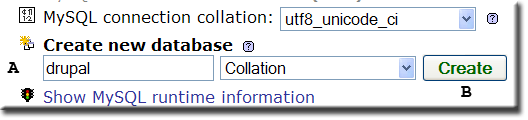Installing Drupal: Difference between revisions
Upazixorys (talk | contribs) No edit summary |
m (Reverted edits by Upazixorys (Talk); changed back to last version by Ric) |
||
| Line 1: | Line 1: | ||
<span id="top"></span> | |||
< | <div style="padding:0;margin:0; border-bottom:3px inset #000000"> | ||
</ | |||
{| | {| | ||
| [[Image:uc_small_logo.gif | MPG UniCenter]] || | | [[Image:uc_small_logo.gif | MPG UniCenter]] || | ||
How to install Drupal on Uniform Server 3.5-Apollo | How to install Drupal on Uniform Server 3.5-Apollo | ||
|} | |} | ||
</div> | |||
{| cellpadding= | {| cellpadding="2" | ||
| | | | ||
__TOC__ | __TOC__ | ||
| Line 31: | Line 23: | ||
# Run Uniform server double click '''server_start.bat''' (\drupal_server\Uniform Server) | # Run Uniform server double click '''server_start.bat''' (\drupal_server\Uniform Server) | ||
# With apanel displayed, under '''Tools''' click on '''phpMyAdmin''' | # With apanel displayed, under '''Tools''' click on '''phpMyAdmin''' | ||
# Enter '''drupal''' in the | # Enter '''drupal''' in the "Create new database" (A) Click Create (B) | ||
# Stop server '''Stop.bat''' | # Stop server '''Stop.bat''' | ||
| | | | ||
| Line 40: | Line 32: | ||
=== PHP mail === | === PHP mail === | ||
After you complete the final step in '''Install and set-up Drupal''' you will receive the following warning message: | After you complete the final step in '''Install and set-up Drupal''' you will receive the following warning message: | ||
<pre> | |||
warning: mail() [function.mail]: Failed to connect to mailserver at | warning: mail() [function.mail]: Failed to connect to mailserver at "localhost" port 25, | ||
verify your | verify your "SMTP" and "smtp_port" setting in php.ini or use ini_set() | ||
W:\www\includes\mail.inc on line 193. | W:\www\includes\mail.inc on line 193. | ||
Unable to send e-mail. Please contact the site admin, if the problem persists. | Unable to send e-mail. Please contact the site admin, if the problem persists. | ||
</pre> | |||
If you are only exploring and testing Drupal's functionality you can safely ignore this (Its only a warning and not an error). However if you would like to send emails via your ISP you have two options. | If you are only exploring and testing Drupal's functionality you can safely ignore this (Its only a warning and not an error). However if you would like to send emails via your ISP you have two options. | ||
| Line 53: | Line 45: | ||
Locate this section: | Locate this section: | ||
<pre> | |||
[mail function] | [mail function] | ||
; For Win32 only. | ; For Win32 only. | ||
| Line 61: | Line 53: | ||
; For Win32 only. | ; For Win32 only. | ||
sendmail_from = me@localhost.com | sendmail_from = me@localhost.com | ||
</pre> | |||
Replace: SMTP = '''localhost''' with your ISP's SMTP server; for details check out this page [[PHP mail function | PHP mail function]] | Replace: SMTP = '''localhost''' with your ISP's SMTP server; for details check out this page [[PHP mail function | PHP mail function]] | ||
| Line 81: | Line 73: | ||
{| | {| | ||
|- | |- | ||
|valign= | |valign="top"| | ||
'''''Download''''' | '''''Download''''' | ||
| Line 90: | Line 82: | ||
'''''Extract''''' | '''''Extract''''' | ||
<ol start="4"> | |||
<li>Extract files '''drupal-6.4.tar.gz''' (I use 7z portable this)</li> | |||
</ol> | |||
'''''Copy files to Uniform Server''''' | '''''Copy files to Uniform Server''''' | ||
<ol start="5"> | |||
<li>Open folder '''drupal-6.4''' (C) and copy entire contents (files and folders) to Uniform folder '''www''' (D)<br>Allow files index.php and .htaccess to be over written.</li> | |||
<li>Navigate to folder \drupal_server\Uniform Server\udrive\www\sites\'''default'''<br>Make a copy of file: '''default.settings.php'''<br>Rename this copy to: '''settings.php'''</li> | |||
</ol> | |||
| | | | ||
[[Image:Uc_drupal_2.gif]] | [[Image:Uc_drupal_2.gif]] | ||
| Line 108: | Line 100: | ||
== Install and set-up Drupal == | == Install and set-up Drupal == | ||
# Start servers double click '''Server Start.bat''' | # Start servers double click '''Server Start.bat''' | ||
# Type the following into browser address bar ''' | # Type the following into browser address bar '''<nowiki>http://localhost/</nowiki>'''<br>This opens Drupal's instalation page (<nowiki>http://localhost/install.php?profile=default</nowiki>) | ||
# Click '''Install Drupal in English''' | # Click '''Install Drupal in English''' | ||
# Enter database configuration information: | # Enter database configuration information: | ||
| Line 115: | Line 107: | ||
::*Database password: '''root''' | ::*Database password: '''root''' | ||
::*Click '''Save and continue''' | ::*Click '''Save and continue''' | ||
<ol start="5"> | |||
<li>Enter site information | |||
</ol> | |||
::* Site name: '''localhost''' | ::* Site name: '''localhost''' | ||
::* Site e-mail address: '''me@localhost''' | ::* Site e-mail address: '''me@localhost''' | ||
| Line 129: | Line 121: | ||
I mentioned in '''Pre-Installation 1''' you will receive this warning it can be safly ignored: | I mentioned in '''Pre-Installation 1''' you will receive this warning it can be safly ignored: | ||
<pre> | |||
warning: mail() [function.mail]: Failed to connect to mailserver at | warning: mail() [function.mail]: Failed to connect to mailserver at "localhost" port 25, | ||
verify your | verify your "SMTP" and "smtp_port" setting in php.ini or use ini_set() | ||
W:\www\includes\mail.inc on line 193. | W:\www\includes\mail.inc on line 193. | ||
Unable to send e-mail. Please contact the site admin, if the problem persists. | Unable to send e-mail. Please contact the site admin, if the problem persists. | ||
</pre> | |||
'''Note:''' If you implemented either of the solutions mentioned the warning will not be produced. | '''Note:''' If you implemented either of the solutions mentioned the warning will not be produced. | ||
You are ready to view your new site click | You are ready to view your new site click "'''your newsite'''" link. | ||
When you '''log into admin''' at the top of the admin page you will see | When you '''log into admin''' at the top of the admin page you will see | ||
<pre> | |||
"Cron has not run. Please visit the status report for more information." | |||
</pre> | |||
# Click the '''status report''' link: | # Click the '''status report''' link: | ||
# Navigate to | # Navigate to "'''Cron maintenance tasks'''" to the right click "r'''un cron manually'''" | ||
# After a short time you will receive a message | # After a short time you will receive a message "'''Cron ran successfully'''." | ||
'''''[[#top | Top]]''''' | '''''[[#top | Top]]''''' | ||
Latest revision as of 08:33, 24 November 2010
|
Drupal is easy to install on Uniform Server 3.5-Apollo. |
This step-by-step guide shows how to install Drupal and resolve common issues such as PHP mail and cron.
Pre-Installation 1
Install Uniform server and create Drupal database
|
PHP mail
After you complete the final step in Install and set-up Drupal you will receive the following warning message:
warning: mail() [function.mail]: Failed to connect to mailserver at "localhost" port 25, verify your "SMTP" and "smtp_port" setting in php.ini or use ini_set() W:\www\includes\mail.inc on line 193. Unable to send e-mail. Please contact the site admin, if the problem persists.
If you are only exploring and testing Drupal's functionality you can safely ignore this (Its only a warning and not an error). However if you would like to send emails via your ISP you have two options.
1) Edit php.ini
Open php.ini located in folder \drupal_server\Uniform Server\udrive\usr\local\php
Locate this section:
[mail function] ; For Win32 only. SMTP = localhost smtp_port = 25 ; For Win32 only. sendmail_from = me@localhost.com
Replace: SMTP = localhost with your ISP's SMTP server; for details check out this page PHP mail function
Replace: sendmail_from = me@localhost.com with your real email address issued to you by your ISP.
2) Install Fake Sendmail for Windows
If your ISP requires authentication install Fake Sendmail for Windows
3) Install a mailserver
One final option if you want to run your own mail server and your ISP does not block the mail ports check out this page Installing hMailServer
Pre-Installation 2
|
Download
Extract
Copy files to Uniform Server
|
Install and set-up Drupal
- Start servers double click Server Start.bat
- Type the following into browser address bar http://localhost/
This opens Drupal's instalation page (http://localhost/install.php?profile=default) - Click Install Drupal in English
- Enter database configuration information:
- Database name: drupal
- Database user name: root
- Database password: root
- Click Save and continue
- Enter site information
- Site name: localhost
- Site e-mail address: me@localhost
- Username (admin): admin Use your own admin name
- E-mail address: Use your own email address
- Password (admin): root66 Use your own password
- Confirm password: root66 Use your own password
- Clean URL's radio button is Enabled no need to change
- Update notification leave checked.
- Click Save and continue
I mentioned in Pre-Installation 1 you will receive this warning it can be safly ignored:
warning: mail() [function.mail]: Failed to connect to mailserver at "localhost" port 25, verify your "SMTP" and "smtp_port" setting in php.ini or use ini_set() W:\www\includes\mail.inc on line 193. Unable to send e-mail. Please contact the site admin, if the problem persists.
Note: If you implemented either of the solutions mentioned the warning will not be produced.
You are ready to view your new site click "your newsite" link.
When you log into admin at the top of the admin page you will see
"Cron has not run. Please visit the status report for more information."
- Click the status report link:
- Navigate to "Cron maintenance tasks" to the right click "run cron manually"
- After a short time you will receive a message "Cron ran successfully."
Summary
I have shown how easy it is to install Drupal on Uniform Server. In order to update Drupal cron must run. For a test server although inconvenient you can periodically manually run cron.
On the next page I look at a method to resolve this issue. Check out Portable Cron
| Ric |