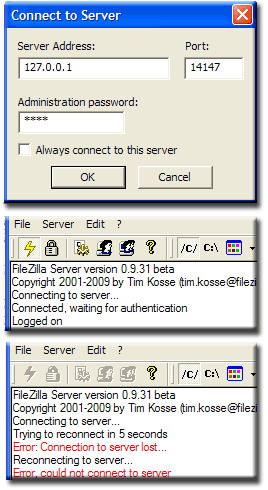FileZilla Server3: Introduction: Difference between revisions
(New page: {{Uc nav FileZilla Server3}} '''FileZilla Server FTPd (0.9.33)''' FileZilla FTPd is a server in its own right because of this it has been packaged to provide both static and portable ope...) |
(No difference)
|
Revision as of 09:14, 22 November 2009
|
FileZilla Server3: Introduction | Basic Config 1 | Basic Config 2 | Implicit SSL part 1 | Implicit SSL part 2 | Portable FileZilla FTPd | Install Options | Batch Files | UniTray
|
| Uniform Server 5-Nano FileZilla FTPd (Server). |
FileZilla Server FTPd (0.9.33)
FileZilla FTPd is a server in its own right because of this it has been packaged to provide both static and portable operation.
You can use one or other operation mode as described below.
Static Operation
FileZilla FTPd is self-contained and totally independent of Uniform Server hence can be moved to a permanent location on your PC and run from there. If you are running Uniform Server as a fixed installation there is no need to move FileZilla FTPd.
FileZilla server can be run either as a standard program or as a service. Static operation allows file transfers from any folder on any drive.
Download and install
Download file USV5_FileZillaFTPd_1.0.exe from SourceForge
Decide how you want to install FileZilla server either independent of Uniform Server (in a folder located outside of the UniServer folder)or within the UniServer folder.
Note: Whichever method you choose operation of FileZilla server is identical.
Independent of Uniform Server =
- Create a new temp folder for example “temp1”
- Save USV5_FileZillaFTPd_1.0.exe to this folder
- Double click on USV5_FileZillaFTPd_1.0.exe starts self-extracting process
- Allow extracting to current folder.
- Navigate to folder filezilla_ftpd and move this to desired location on your PC
- To save space delete folder “temp1”
Or within UniServer folder
- Save USV5_FileZillaFTPd_1.0.exe to folder UniServer
- Double click on USV5_FileZillaFTPd_1.0.exe starts self-extracting process
- Allow extracting to current folder.
- In folder UniServer delete the following files: USV5_FileZillaFTPd_1.0.exe, fz_start.bat, fz_stop.bat and fz_admin.bat
Note: Above batch files are for portable use hence not required for a static installation of FileZilla.
Extracted files - Overview
Folder UniServer\filezilla_server\filezilla_ftpd contains FileZilla’s core components including the following batch files:
| File | Function |
| zilla_start.bat | Start FileZilla Server as a standard program |
| zilla_stop.bat | Stop FileZilla Server when running as a standard program |
| zilla_service_start.bat | Start FileZilla Server as a service |
| zilla_service_stop.bat | Stop FileZilla Server when running as a service |
| zilla_admin.bat | Start FileZilla Server Administration panel for both standard program or service |
Test
Running as a Standard Program
Running as a Service
Summary 1
That completes server testing you can now move onto configuration.
Portable Operation
The FileZilla FTPd plugin defaults to portable operation. This allows you to move both Uniform and FileZila servers to any location for example running from a USB memory stick.
File transfers are restricted to folders within the main UniServer folder hence this mode of operation is primarily intended only for test purposes. Locations outside this folder are not possible since portability requires all absolute paths to be rewritten.
Download and install
Download file USV5_FileZillaFTPd_1.0.exe from SourceForge
- Save USV5_FileZillaFTPd_1.0.exe to folder UniServer
- Double click on USV5_FileZillaFTPd_1.0.exe starts self-extracting process
- Allow extracting to current folder.
- In folder UniServer delete the following file: USV5_FileZillaFTPd_1.0.exe
Extracted files - Overview
Folder UniServer\filezilla_server\filezilla_ftpd contains FileZilla’s core components.
Folder UniServer contains the following batch files:
Note: Description column provides a quick overview of their function.
| File | Function |
| fz_start.bat | Start FileZilla Server as a standard program |
| fz_stop.bat | Stop FileZilla Server when running as a standard program |
| fz_admin.bat | Start FileZilla Server Administration panel |
Test
Running as a Standard Program Portable
Summary 2
That completes server testing you can now move onto configuration.
Summary
I split the above into two separate sections making it easier to understand.
Next page covers basic configuration this is common to whatever method you use to start FileZilla server.
If you want to tailor Uniform Server and FileZilla to meet your own requirements options are there do this. These are covered later.
The Install Options page provides details for the various options and how to make modifications if you wish.
The core element portable FileZilla FTPd is covered on the next page. As explained above to offer maximum flexibility the design allows it to be used independently of Uniform Server. FileZilla is periodically updated hence the page includes an update guide.