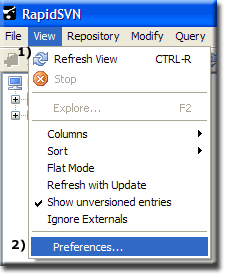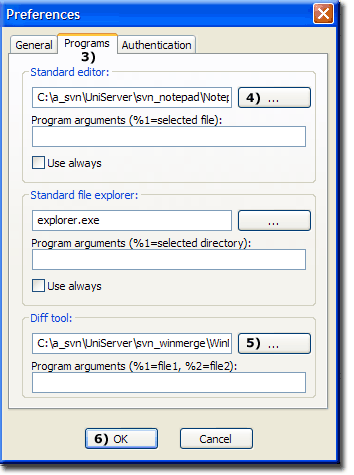SVN: Portable Client: Difference between revisions
(New page: {{SVN Nav}} '''Installing Portable Subversion Client on 5.0-Nano''' The following step-by-step guide shows how to install portable subversion RapidSVN client on Uniform Server 5.0-Nano. ...) |
(No difference)
|
Revision as of 09:17, 15 August 2009
|
|
| Uniform Server 5.0-Nano. Subversion (SVN) |
Installing Portable Subversion Client on 5.0-Nano
The following step-by-step guide shows how to install portable subversion RapidSVN client on Uniform Server 5.0-Nano.
Thanks to Deuce the hard work has been done.
Download
- Original link can be found at PortableApps.com
- Download RapidSVNPortable.exe use the free user link.
- Save to any folder for example folder C:\a_svn_temp see previous page
Note: RapidSVN's project home page includes screen shots.
Install
You can run RapidSVNPortable.exe and extract the files to any folder and run RapidSVNPortable from there.
However we want a complete portable solution and need to integrate this into UniServer's architecture as follows:
- Create a new folder svn_portabe (this can be any name you like) in folder UniServer -- C:\a_svn\UniServer\svn_portable
- Navigate to folder C:\a_svn_temp Extract RapidSVNPortable: Run RapidSVNPortable.exe no need to change path Click Extract.
- Navigate to folder C:\a_svn_temp\Rapidsvn Copy entire contents to folder C:\a_svn\UniServer\svn_portable
- Folder svn_portable now contains: folders App, Data and Other and file PortableRapidSVN.exe
- Check installtion, run PortableRapidSVN.exe - Will run with no errors displayed.
- Close Click File>Exit
Note: RapidSVNPortable is independent of UniServer and can be run at any time, no need to have UniServer running.
Additional Downloads
Although it is possible to run RapidSVNPortable as it stands there is two more applications that make it more useful Notepad++ Portable and WinMerge Portable.
The following describes how to install these to UniServer and set-up RapidSVNPortable
Note:
- The two application like RapidSVNPortable are independent of UniServer.
- For portability they are extracted to folder UniServer.
Install Notepad++ Portable
- Create a new folder svn_notepad in folder UniServer
- Download the latest version of Notepad++ Portable from PortableApps.com
- Save the download to folder C:\a_svn_temp
- Run the file downloaded NotepadPlusPlusPortable_5.4.5.paf.exe When prompted install to folder C:\a_svn_temp
- Navigate to folder C:\a_svn_temp\Notepad++Portable Copy entire contents to folder C:\a_svn\UniServer\svn_notepad
- While in C:\a_svn\UniServer\svn_notepad Run Notepad++Portable.exe check it works and close.
Install WinMerge Portable
- Create a new folder svn_winmerge in folder UniServer
- Download the latest version of WinMerge Portable from PortableApps.com
- Save the download to folder C:\a_svn_temp
- Run the file downloaded WinMergePortable_2.12.4.paf.exe When prompted Install to folder C:\a_svn_temp
- Navigate to folder C:\a_svn_temp\WinMergePortable Copy entire contents to folder C:\a_svn\UniServer\svn_winmerge
- While in C:\a_svn\UniServer\svn_winmerge Run WinMergePortable.exe check it works and close.
Set-up RapidSVNPortable
In order to find Notepad and Winmerge PortableRapidSVN requires configuring as follows:
|
||
Note: If you prefer to use Windows Notepad
|
Working Copy folder
A folder is required to store a working copy of a project or part of a project. This folder can be named whatever you like and located anywhere.
However we are creating a self-contained portable installation hence locate this folder in UniServer.
I have named the folder svn_working_copy
- C:\a_svn\UniServer\svn_working_copy
Summary
We now have a complete portable installation. This can be run either locally or transferred to a USB memory stick and run from there.
Note: All portable components have a corresponding fixed counterpart hence you can install these for a fixed installation.
If you are unfamiliar with RapidSVN the next page provides a quick introduction.