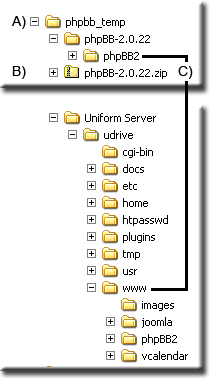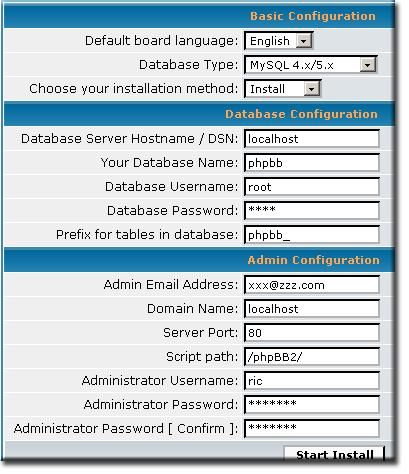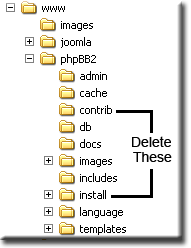Installing phpBB V2: Difference between revisions
(New page: <span id="top"></span> <div style="padding:0;margin:0; border-bottom:3px inset #000000"> {| | MPG UniCenter || Installing phpBB V2 ...) |
(No difference)
|
Revision as of 11:13, 14 June 2008
|
How to install phpBB V2 on Uniform Server 3.5-Apollo. |
Uniform Server is ideal for testing and evaluating programs like phpBB (version 2.0.22). I tend to keep a clean version of Uniform Server ready to do quick test, add the software to be tested. After testing just archive the lot using 7Z.
If you do not intend to go live with phpBB, use defaults during set-up and you will have a working bulletin board in a very short time, it is so quick to install. Once installed you can break it as many times as you like, that is the beauty of this type of set-up. It gives you the chance to resolve any issues before going live.
When going live use real passwords and make sure you implement any security where noted.
Pre-Installation
Download files and and copy to their correct location I have shown the complete steps below:
|
Installation - Create phpBB Database
Creating the phpBB database is straight forward tables are automatically inserted during installation
|
Installation
Installing phpBB is done via your browser navigate to the phpBB installation file by typing http://localhost/phpBB2/install/install.php into the address bar.
You are greeted with a form to fill in, some of the fields are pre-populated and do need changing. You will be pleased to learn this is the only form that needs filling in. The following lists the fields with comments:
| 1 | Default board language: | English (your choice) |
| 2 | Database Type: | Drop down select MySql 4.x/5.x (default not suitable for Uniform Server) |
| 3 | Choose your installation method: | Install (We are doing a full install and not an up-date) |
| 4 | Database Server Hostname / DSN: | localhost |
| 5 | Your Database Name: | phpbb (unless you chose a different name) |
| 6 | Database Username: | root |
| 7 | Database Password: | root (use the one you set in pre-installation) |
| 8 | Prefix for tables in database: | phpbb_ (Default no need to change) |
| 9 | Admin Email Address: | xxx@zzz.com (your real e-mail address) |
| 10 | Domain Name: | localhost |
| 11 | Server Port: | 80 |
| 12 | Script path: | /phpBB2/ (default unless yo renamed or moved the folder) |
| 13 | Administrator Username: | ric (your name) |
| 14 | Administrator Password: | fred123 (your real admin password) |
| 15 | Administrator Password [ Confirm ]: | fred123 |
| 16 | Press Start Install | Installs phpBB |
At this point, your basic installation is complete. Database tables and admin have been created. Click on Finish Installation to complete.
Screen shots of before and after:
|
|
Delete these folders
This is not just for information:
After deleting both folders either refresh the page that displayed the message or go directly to the bulletin board by typing http://localhost/phpBB2/ into your browser and login.
Alternatively, type this http://localhost/phpBB2/admin/ to access the administration page.
Problems encountered
Problems I found were with avatars I download some from http://www.phpbb.com installed them into the gallery folder (*\Uniform Server\udrive\www\phpBB2\images\avatars\gallery) only to find they did not work. Apart from incorrect image size and file size settings, I discovered that my image folders were read only that might have explained why the image up-load did not work.
Adding a new account the mail function failed, this can be resolved in one of two ways check out this section PHP mail function.
General
It has taken longer to write this page than actually perform the installation and testing. Although not exhaustive, I tested with different drive letters, ran from a memory stick on two other machines. Looks fine to me but remember its always the components you do not test or assume, that flaw you in the end.
| Ric |